Your cart is currently empty!
How to Manage Multiple Telegram Profiles Effectively in 2025
Last updated on
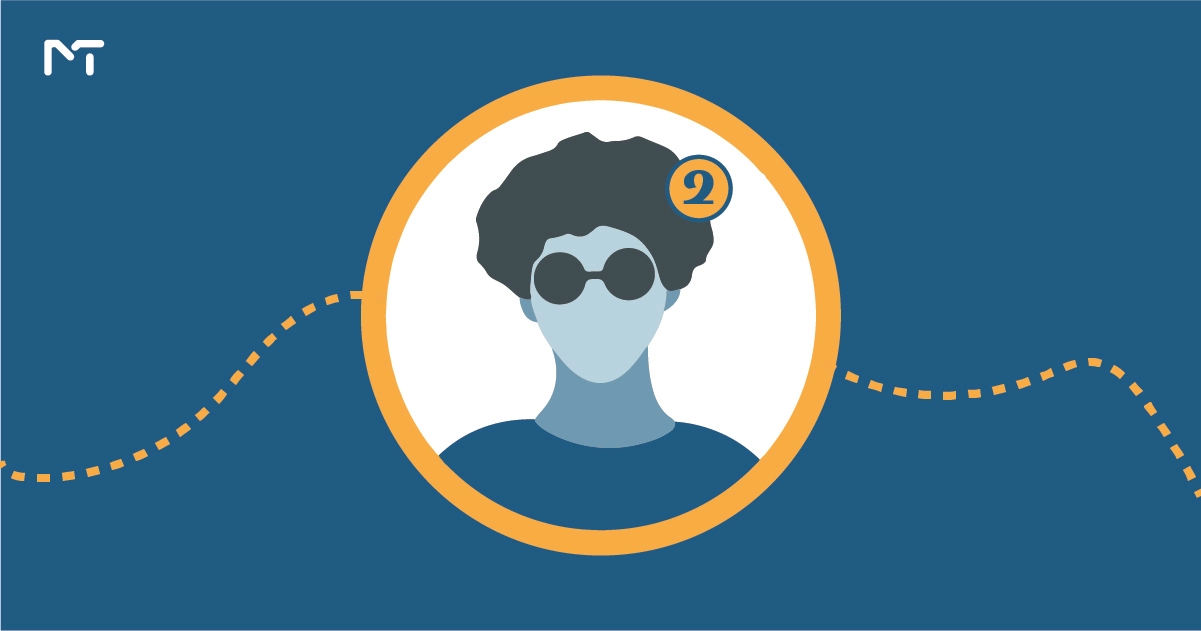
In this article, How to Manage Multiple Telegram Profiles Effectively in 2025, we explore one of Telegram’s most practical advancements: the ability to manage multiple profiles within a single account. This feature offers a seamless way to separate personal and professional communications or organize various aspects of your digital life efficiently. As Telegram continues to thrive as a versatile messaging app in 2025, mastering this functionality can enhance productivity and simplify your messaging experience.
Why Use Multiple Profiles on Telegram?
Having multiple Profiles on Telegram offers numerous advantages:
- Separation of personal and work chats: Avoid mixing work-related messages with personal ones.
- Privacy control: Share different profile information with different groups.
- Enhanced organization: Keep conversations neatly categorized for better focus.
Setting Up Multiple Profiles
Follow these steps to create multiple profiles in Telegram:
Update Telegram
Ensure you’re using the latest version of the app. Multi-profile support is only available in the 2025 update.
Access Profile Settings
- Open the Telegram app.
- Tap on the menu icon (three horizontal lines) in the top-left corner.
- Select Settings.
Add a New Profile
- Scroll down and select Add Profile.
- Enter a new phone number or email address associated with the new profile.
- Complete the verification process.
Customize Your Profile
- Add a unique profile picture and name for the new account.
- Set privacy and notification settings specific to this profile.
To learn more about the new profile features on Telegram and the latest updates, check out our article on Telegram new profile features.
Switching Between Profiles
Telegram makes it easy to switch profiles:
- Tap on your profile icon in the top-left corner of the app.
- Select the profile you want to switch to from the dropdown menu.
- All chats, groups, and settings associated with the selected profile will appear instantly.
Managing Notifications
Managing notifications effectively ensures you’re not overwhelmed:
- Go to Settings > Notifications and Sounds.
- Customize notification tones, vibration patterns, and alert preferences for each profile.
- Use Do Not Disturb Mode for profiles you want to silence temporarily.
Best Practices for Using Multiple Telegram Profiles
- Keep profiles purpose-specific: Clearly define the purpose of each profile (e.g., work, personal, hobby groups).
- Use descriptive names: Label profiles appropriately to avoid confusion.
- Set time boundaries: Limit usage of work profiles outside office hours for better work-life balance.
- Back up your data: Regularly back up chats and settings for each profile to avoid data loss.
Troubleshooting Common Issues
- Profile Not Switching: Restart the app or check for updates.
- Verification Issues: Ensure the phone number or email is active and accessible.
- Notification Overlap: Revisit notification settings and assign unique tones for each profile.
Conclusion
Telegram’s multi-profile feature in 2025 simplifies communication by helping users separate and organize their interactions. With this guide, you’ll master the setup and management of multiple profiles, enhancing both productivity and privacy. Start exploring this feature today and experience the benefits of seamless profile management.
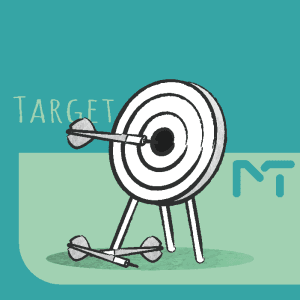

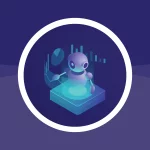



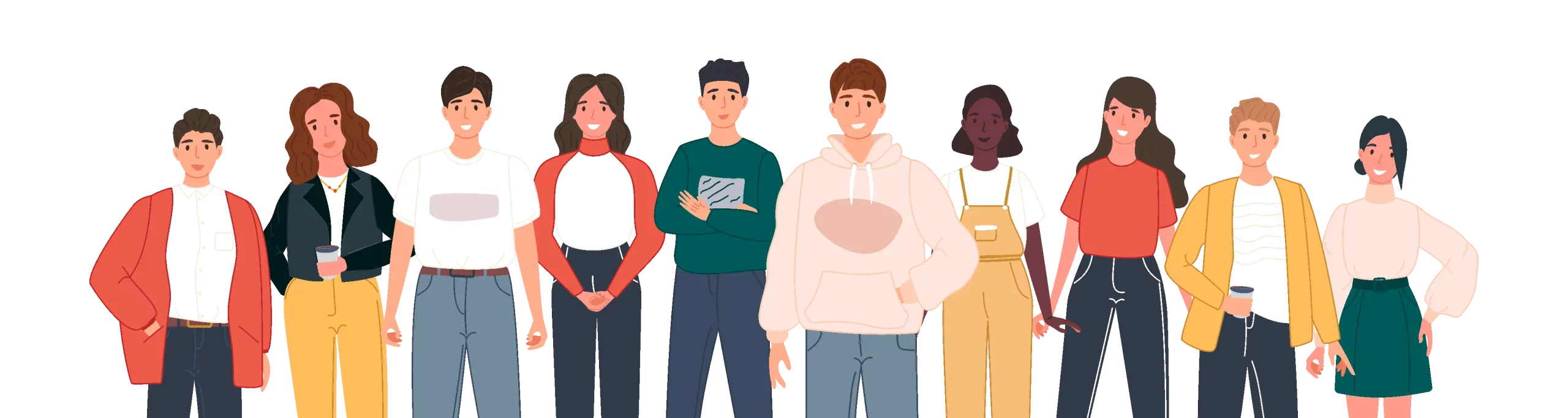
Leave a Reply