Your cart is currently empty!
How to Change Your Phone Number on Telegram
Last updated on
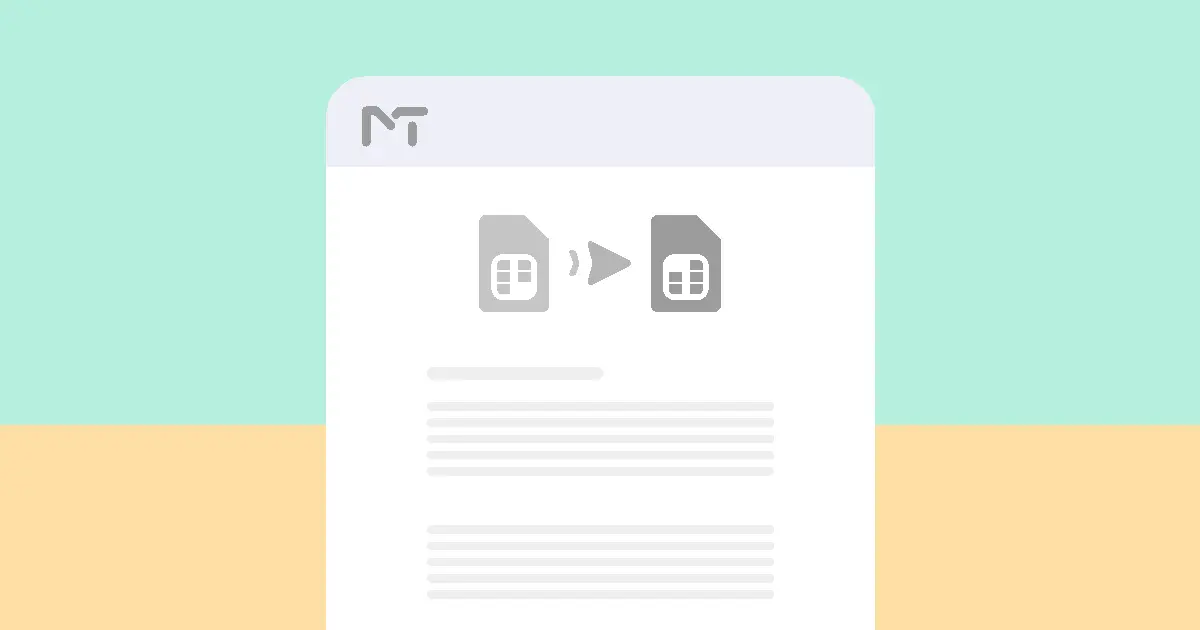
Today we want to show you How to Change Your Phone Number on Telegram and also notify your contact, your number has been changed
Whether you’ve switched carriers, upgraded your device, or simply want a fresh start, changing your phone number on Telegram is a straightforward process.
In this guide, I’ll walk you through the steps to ensure a seamless transition to your new number. So, let’s get started!
Telegram Change Number Requirements
Before diving into the actual process of changing your phone number on Telegram, there are a few things you should do to ensure a smooth experience:
First and foremost, make sure you have access to your new phone number.
It’s essential to have the new SIM card activated and inserted into your device before proceeding with the change.
Next, ensure that you have a stable internet connection.
Telegram relies on an internet connection to function, so having a reliable Wi-Fi or mobile data connection is crucial during the process.
Now that you’re fully prepared, let’s move on to the steps involved in changing your phone number on Telegram.
Change Telegram Number
Before starting this steps if you don’t have a new Phone number (SimCard) you can buy telegram account and start changing your number.
To change your phone number on Telegram, follow these simple steps:
- Open the Telegram app on your device.
- Tap on the three horizontal lines located in the top-left corner to open the menu.(on iPhone tap “Edit”)
- From the menu, select “Settings”.
- In the Settings menu, choose “Phone Number”.
- Tap on “Change Number” to initiate the process.
- Telegram will now prompt you to enter your new phone number. Type it in carefully, ensuring that you include the correct country code.
- After entering your new phone number, tap on the “Next” button.
- At this point, you’ll receive a verification code on your new phone number. Enter the code in the designated field and tap on “Next” to proceed.
- Once the verification process is complete, Telegram will transfer your account to the new phone number. You’ll be prompted to choose whether to notify your contacts about the change or keep it discreet.
- Finally, confirm your decision, and voila! Your phone number on Telegram has been successfully changed.
If you are looking for tracking new telegram features we can be so helpful as we shared a article about one of the most helpful telegram features to do a giveaway on telegram.
Set Username On Telegram Account
Now that you have successfully changed your phone number on Telegram, it’s a good idea to update your profile information to reflect the change. Here’s how you can do it:
- Open the Telegram app and go to the Settings menu by tapping on the three horizontal lines in the top-left corner.
- In the Settings menu, tap on your profile picture or the “Edit” button next to your name.
- In the profile editor, you can update your name, add a bio, username, and even change your profile picture by tapping on the respective fields.
- Make the necessary changes to your profile information and tap “Save” to update your profile.
Updating your profile information not only helps your contacts recognize you with your new phone number but also allows you to personalize your Telegram experience.
You can add a catchy bio, update your profile picture, and make your account more engaging for others.
Notify Telegram Contacts Of New Phone Number
Now that you have changed your phone number and updated your profile information, it’s time to notify your contacts about the change.
Here are a few ways you can do it:
1. Send a Broadcast Message: Consider sending a broadcast message to your contacts informing them about your phone number change.
This way, you can reach out to multiple contacts at once and ensure that they have your updated contact information.
Note that if you send too many messages your account have risk to get blocked and if you need help to send telegram mass messages we can help you as well.
2. Update Your Social Media Profiles: If you have your Telegram username listed on your social media profiles, make sure to update them with your new phone number.
This will help your friends and followers find you easily on Telegram.
3. Inform Important Contacts Individually: If you have any contacts who are particularly important, such as family members, close friends, or work colleagues, consider informing them individually about your phone number change.
This will ensure that they receive the update and can reach out to you without any confusion.
By taking these steps to notify your contacts about your phone number change, you can ensure a smooth transition and avoid any miscommunication or missed messages.
Conclusion
Changing your phone number on Telegram is a straightforward process that can be completed in just a few simple steps. By preparing in advance, following the provided instructions, and taking a few extra precautions, you can ensure a seamless transition to your new number.
So, go ahead and update your Telegram account with your new phone number, and continue enjoying the convenience and security Telegram offers!
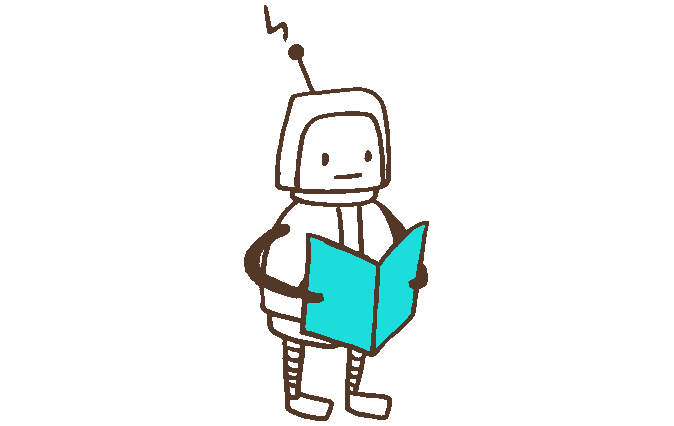
- Best telegram growth strategy groups and channels (ultimate guide)
- Best Telegram Reminder Bots to Keep You on Track
- How to Use a Telegram Bot for Audio Extraction 2025
- Best Telegram Bots for Weather Forecast in 2025 (And How to Make Your Own)
- How to Get User Info from a Telegram Bot: The Complete 2025 Guide
One response to “How to Change Your Phone Number on Telegram”
-
[…] the “Make Me Visible” option to allow others to add your profile without sharing your phone number. This feature broadens your social network and opens up new possibilities for connections on […]
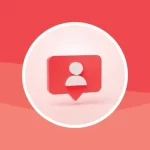


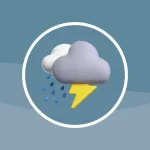
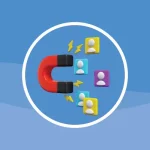
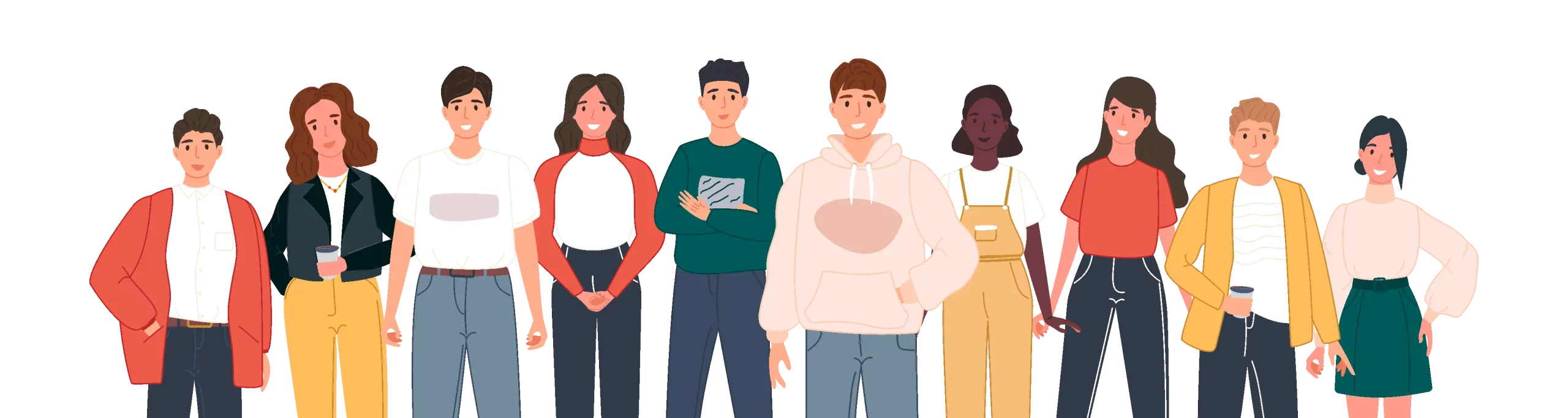
Leave a Reply