In this article, we will guide you through the process of live streaming from a GoPro to Instagram, explaining each step in detail. Live streaming with a GoPro allows you to capture high-quality video while offering a more dynamic and immersive experience compared to a smartphone. Whether you are an adventurer, content creator, or just someone looking to improve their Instagram Live sessions, using a GoPro can enhance your broadcasts significantly. We will cover the setup, necessary tools, and troubleshooting tips to ensure a smooth live streaming experience.
Requirements for Going Live on Instagram with GoPro
Before you start, make sure you have the following:
- A compatible GoPro camera (Hero 7 Black or newer models recommended)
- The GoPro Quik app installed on your smartphone
- A stable internet connection (Wi-Fi or mobile data)
- A third-party streaming service (as Instagram does not natively support GoPro live streaming)
- An Instagram account
Step-by-Step Guide to Go Live on Instagram with GoPro
Live streaming from a GoPro to Instagram requires a few extra steps, but with the right setup, you can achieve high-quality broadcasts effortlessly.
Step 1: Connect Your GoPro to the GoPro Quik App
- Turn on your GoPro and enable Wi-Fi and Bluetooth.
- Open the GoPro Quik app on your smartphone.
- Pair your GoPro with the app following the on-screen instructions.
- Ensure the connection is stable before proceeding.
Step 2: Set Up a Live Stream via a Third-Party Service
Since Instagram does not directly support GoPro streaming, you need a third-party RTMP (Real-Time Messaging Protocol) service such as:
- Streamlabs
- Restream
- Yellow Duck
To set up:
- Open the chosen streaming service.
- Copy your Instagram RTMP URL and stream key (available through third-party tools like Yellow Duck).
- Paste the stream key into your GoPro Quik app’s live streaming settings.
- Select your streaming resolution and quality settings.
Step 3: Start Your Instagram Live with GoPro
- In the GoPro Quik app, choose the live stream option.
- Select RTMP as your streaming platform.
- Paste the Instagram RTMP URL and stream key.
- Click Go Live, and your GoPro feed will start streaming on Instagram.
While live streaming with a GoPro can elevate the quality of your broadcasts, there are also other creative ways to make your Instagram content pop. One of the simplest yet effective techniques is using custom fonts. Changing the fonts in your captions, bio, and stories can make your content stand out and reflect your unique style or brand identity. By incorporating custom fonts, you can enhance the visual appeal of your profile and engage your audience in a more creative way, just like how high-quality streaming adds that extra touch of professionalism to your live sessions.
Benefits of Using GoPro for Instagram Live
Streaming with a GoPro offers several advantages:
- Higher Video Quality – Capture HD or 4K video for a more professional look.
- Wider Field of View – Perfect for action shots, travel vlogs, and adventure content.
- Durability and Flexibility – Unlike smartphones, GoPros are built for extreme conditions.
- Hands-Free Operation – Mount your GoPro for creative angles and seamless filming.
Now that you’ve learned how to set up live streaming with your GoPro, it’s essential to ensure that your content reaches as many people as possible. One key factor in achieving this is understanding how Instagram’s algorithm works in 2025. By optimizing your content for the platform’s preferences—like posting high-quality videos, using effective hashtags, and engaging with your followers—you can significantly boost the reach of your live streams and other content. Combine great live streaming with a solid content strategy, and you’ll be on your way to growing your Instagram presence effortlessly.
Troubleshooting Common Issues
Even with the right setup, you may encounter some challenges while streaming live from your GoPro to Instagram. Here are some common issues and how to resolve them.
Connection Problems
- Ensure your GoPro and phone are on the same Wi-Fi network.
- Restart the GoPro Quik app and try reconnecting.
- Check for GoPro firmware updates.
Stream Lag or Buffering
- Reduce the streaming resolution to improve performance.
- Use a stronger Wi-Fi connection.
- Close unnecessary apps on your phone to free up bandwidth.
Instagram Live Not Showing Up
- Double-check that you entered the correct RTMP URL and stream key.
- Refresh your Instagram account and try again.
Conclusion
Streaming live on social media using an action camera can significantly enhance video quality and offer unique camera angles. While Instagram does not support direct streaming from these devices, using a third-party service allows you to bypass this limitation. By following this guide, you can successfully set up and stream live with ease. With the right setup, you can take your content to the next level and engage your audience like never before!
Now that you’ve learned how to live stream from a GoPro to Instagram, here’s a quick tip to enhance your engagement while live streaming: Instagram’s new AI-powered comment feature can make your interactions even more seamless. With this tool, Instagram automatically suggests thoughtful comments based on the content you’re viewing, allowing you to engage quickly without thinking too much. This can help you stay active and responsive during your live sessions, making your audience feel more connected. Try it out and elevate your live streaming experience!
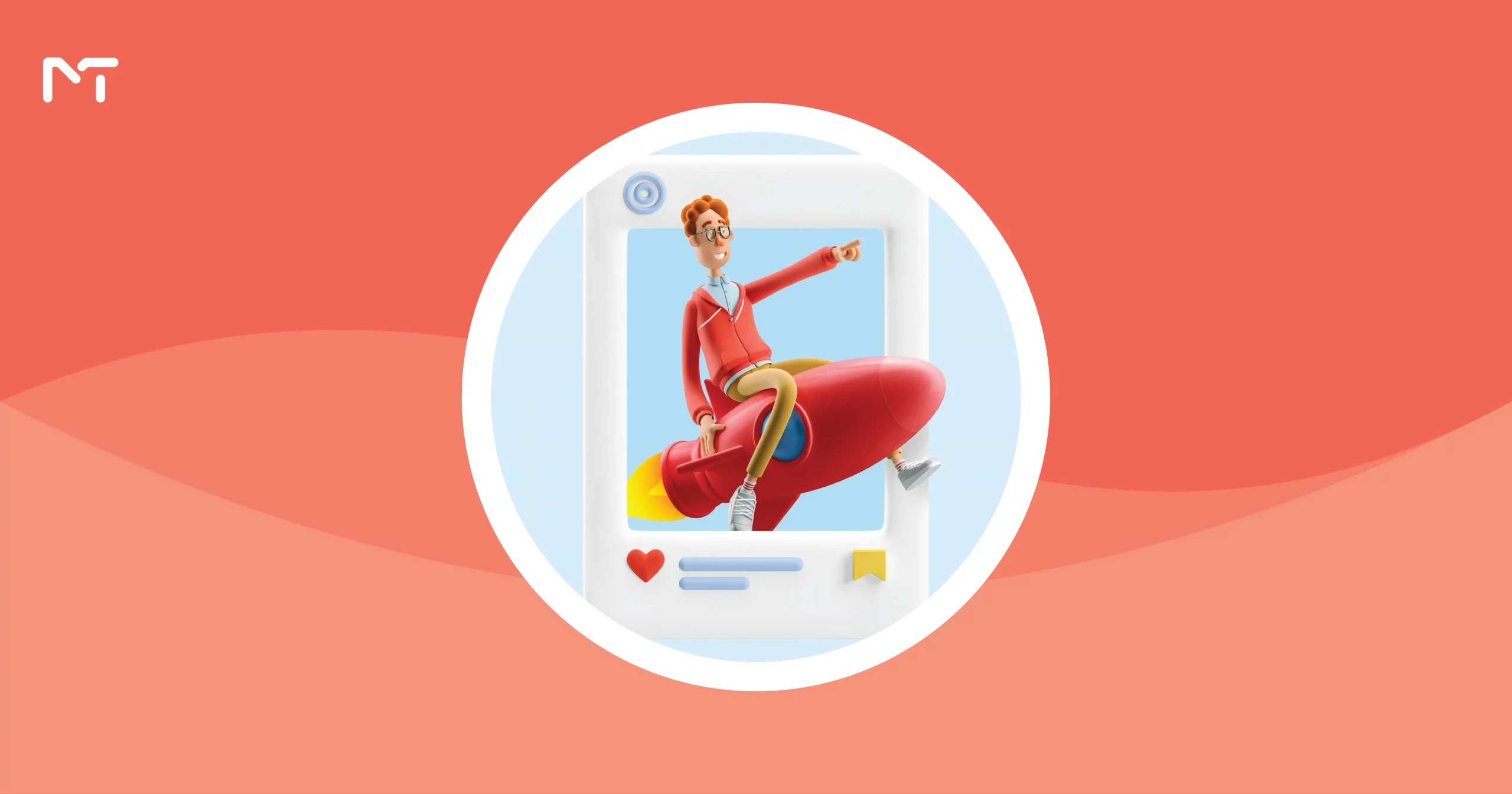
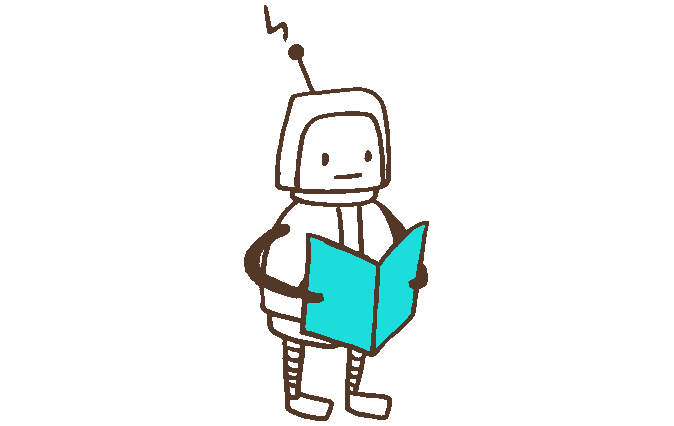





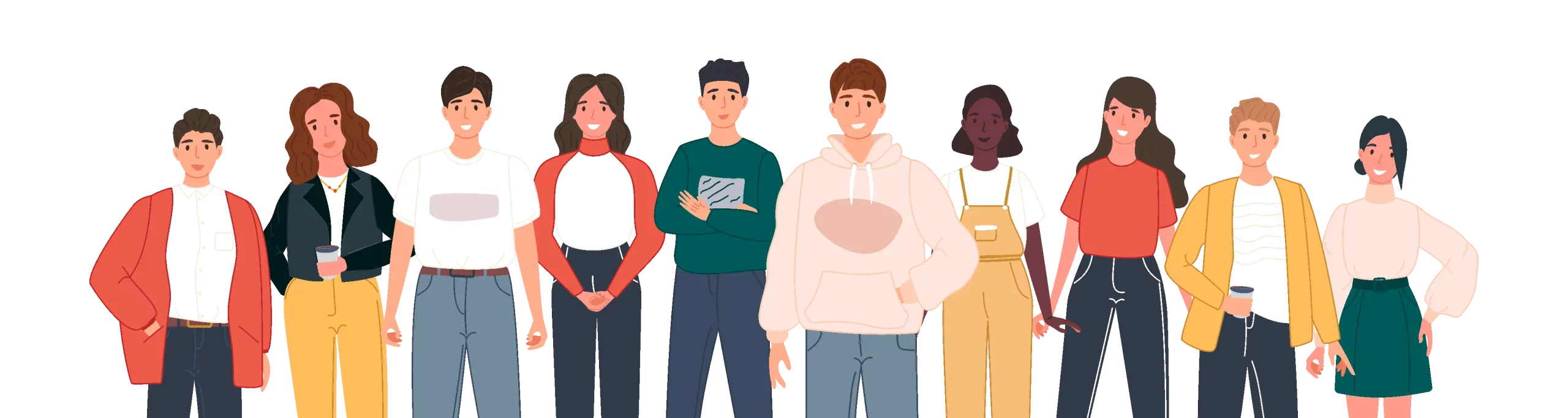
Leave a Reply