In this article, we’ll explore how to fix high battery and data usage on Telegram using simple and effective methods. If you’ve ever noticed your phone heating up or your data package depleting quickly after using Telegram, you’re not alone. Telegram is a powerful and feature-rich messaging app, but its advanced capabilities—such as auto-downloading media, constant background activity, and cloud-based synchronization—can lead to excessive battery drain and data consumption. Knowing how to manage these settings not only helps improve your device’s performance, but also saves you money and extends battery life throughout the day.
Understanding the Problem
Telegram is designed to be fast and always connected, but that comes with trade-offs. Features like automatic media downloads, high-frequency background sync, and persistent notifications can place a heavy load on both your battery and data usage.
Why Does Telegram Use So Much Battery?
Telegram runs background services to constantly check for new messages, media, and notifications. It also allows users to send high-quality media files, which consume more processing power and energy.
Why Is Telegram Consuming Too Much Data?
Auto-download settings for photos, videos, GIFs, and voice notes—especially in group chats and channels—are the biggest culprits. Users often don’t realize how much data is being consumed in the background.
If your Telegram is feeling sluggish or overloaded, managing your storage can be a smart move. One effective way to reduce background load and free up space is learning how to delete everything in Telegram. This not only helps minimize unnecessary syncing and cache buildup, but also improves performance and reduces battery drain—especially on devices with limited memory.
How to Fix High Battery and Data Usage on Telegram
Below are practical steps you can follow to reduce both battery drain and data consumption when using Telegram:
1. Disable Auto-Download for Media
Go to Settings > Data and Storage > Automatic Media Download and turn off auto-download for mobile data, Wi-Fi, and roaming. You can customize this for private chats, groups, and channels. This is one of the most effective ways to reduce Telegram’s data usage.
Another way to improve performance while using Telegram is by customizing your interface to suit your preferences. You can Build a Theme with Telegram’s Theme Bot, which not only enhances the visual experience but can also lead to better readability and reduced eye strain—especially when switching to darker themes that are easier on AMOLED screens. While this doesn’t directly affect data usage, it complements other optimization efforts, like managing automatic downloads.
2. Limit Background Activity
On Android, go to Settings > Apps > Telegram > Battery and choose “Restricted” or “Optimize” to prevent unnecessary background activity. On iOS, head to Settings > Telegram > Background App Refresh and turn it off. This greatly helps reduce battery drain.
3. Use Telegram Lite (Android Only)
Telegram offers a Lite version of the app on Android that consumes fewer resources. If you’re dealing with an older phone or a limited data plan, switching to Telegram Lite could significantly improve performance.
4. Adjust Sync Frequency and Notifications
Disable or reduce the frequency of push notifications, especially for inactive channels or groups. Go to Settings > Notifications and Sounds, and turn off unnecessary alerts. This reduces screen wake-ups and battery consumption.
5. Delete Cached Media
Telegram stores all media in cache to speed up loading times. To clear it:
Settings > Data and Storage > Storage Usage > Clear Cache.
This not only saves storage space but also minimizes background syncing activity that can drain your battery.
Bonus Tips to Improve Efficiency
Here are a few additional tips for power users looking to further reduce Telegram’s impact on battery and data:
Use Dark Mode
Using Telegram’s Dark Mode can save battery, especially on AMOLED screens.
Set Data-Saving Preferences
In Settings > Data and Storage > Use Less Data, enable options like “Low” or “Medium” to reduce overall bandwidth usage for calls and media.
Avoid Using Telegram Web Constantly
If you use Telegram Web or Desktop with syncing enabled, your phone may continue syncing in the background. Close these instances when not in use to preserve energy.
Real-World Usage & Reports
Below is a summary of real user-reported issues:
| Platform | Reported symptom |
|---|---|
| Android | High battery drain even after restricting apps |
| iOS | Over-heating + Telegram shown as 70% battery usage |
| Both | Unwanted background activity & syncing |
These show that the problem spans platforms and settings, and that it’s not just “your phone”; it’s frequently the interaction of Telegram’s features + your device’s permissions/settings.
Tables & Statistics
Here is a sample table you can include in your article for quick reference:
| Setting | What it does | Impact on Battery/Data Usage |
|---|---|---|
| Auto-Download Media | Automatically downloads photos/videos | High: large media = large data + processing |
| Background App Refresh | App runs/syncs when not in use | Medium-High: keeps phone awake/syncing |
| Notifications (heavy chats) | Wakes screen, loads media, pushes data | Medium: many wake-ups = battery/data usage |
| Cache Accumulation | Old media stored locally/in cloud | Low-Medium: uses storage & may sync repeatedly |
| Power-Saving Mode (Telegram) | Reduces animations, disables some effects | Low cost: improved battery life |
And a short statistic block:
- Many iOS users reported Telegram using up to 70% of battery in a day after an update.
- Reddit Android user: “Try disabling automatic media download in groups, it was a game changer for me.” Reddit
- Independent testing: On Android, using Telegram could extend call time compared to some other apps (though this is more about audio/video use).
Expert / Developer-Quotes
- From a Telegram issue tracker: “iPhone overheating / excessive battery usage… I recently upgraded my phone and my Telegram app is burning through battery at an incredible rate.”
- From MakeUseOf: “The Power Saving mode on Telegram is an optimisation feature that helps reduce power consumption and improve performance on older devices.”
- From ScreenRant: “Telegram has released an in-app power-saving mode that helps users running low on battery use the app without worrying much.”
Frequently Asked Questions (FAQs)
Q1: Why does Telegram use more battery than other messaging apps?
A: Telegram’s high-quality media and constant background syncing increase battery use. Using Telegram Cloud Storage Expansion lets users offload media to the cloud, reducing local processing and helping save battery while keeping chats up to date.
Q2: Does disabling auto-download reduce Telegram battery usage significantly?
A: Yes — many users report noticeable improvement when disabling auto-downloads (especially for groups/channels). Example: Reddit user said “it was a game changer for me.”
Q3: Will switching to Telegram Lite solve the problem completely?
A: It helps significantly on Android, but it may not be available in all regions or support all Telegram features. Still, less background syncing and lighter UI = fewer resources.
Q4: On iPhone, is the Telegram battery drain due to iOS or the app?
A: There have been documented cases where a Telegram update caused battery/heating issues, e.g. iOS 18.2 + Telegram 11.5.2. The fix was in a version update (11.5.3) and reinstalling the app.
Q5: After I optimise Telegram, will my messages or media be lost?
A: No — Telegram stores messages in the cloud, so disabling auto-download or clearing cache will not delete your chats. But be sure your important media is backed up if you clear storage.
Q6: Can using Dark Mode really save battery on Telegram?
A: On OLED screens (common in modern iPhones and Android high-end models), yes — darker pixels use less power. While this alone won’t solve all issues, combined with other tweaks it helps.
Conclusion: How to Fix High Battery and Data Usage on Telegram
Telegram’s rich features can take a toll on your phone’s battery and data, but with a few quick adjustments, you can control these issues without sacrificing performance. From disabling auto-download to managing background activity and notifications, these steps empower you to use Telegram more efficiently. With smarter usage, you’ll enjoy better battery life, reduced data consumption, and a smoother overall experience.
I’d love to hear your experience:
🔹 Have you noticed the battery or data usage of Telegram creeping up?
🔹 What steps did you try — and did they help?
Please leave a comment below sharing your story.
If you still need help or want personalised support, you can contact us at @membertelsupport on Telegram.
Thanks for reading — and here’s to a leaner, smoother Telegram experience!
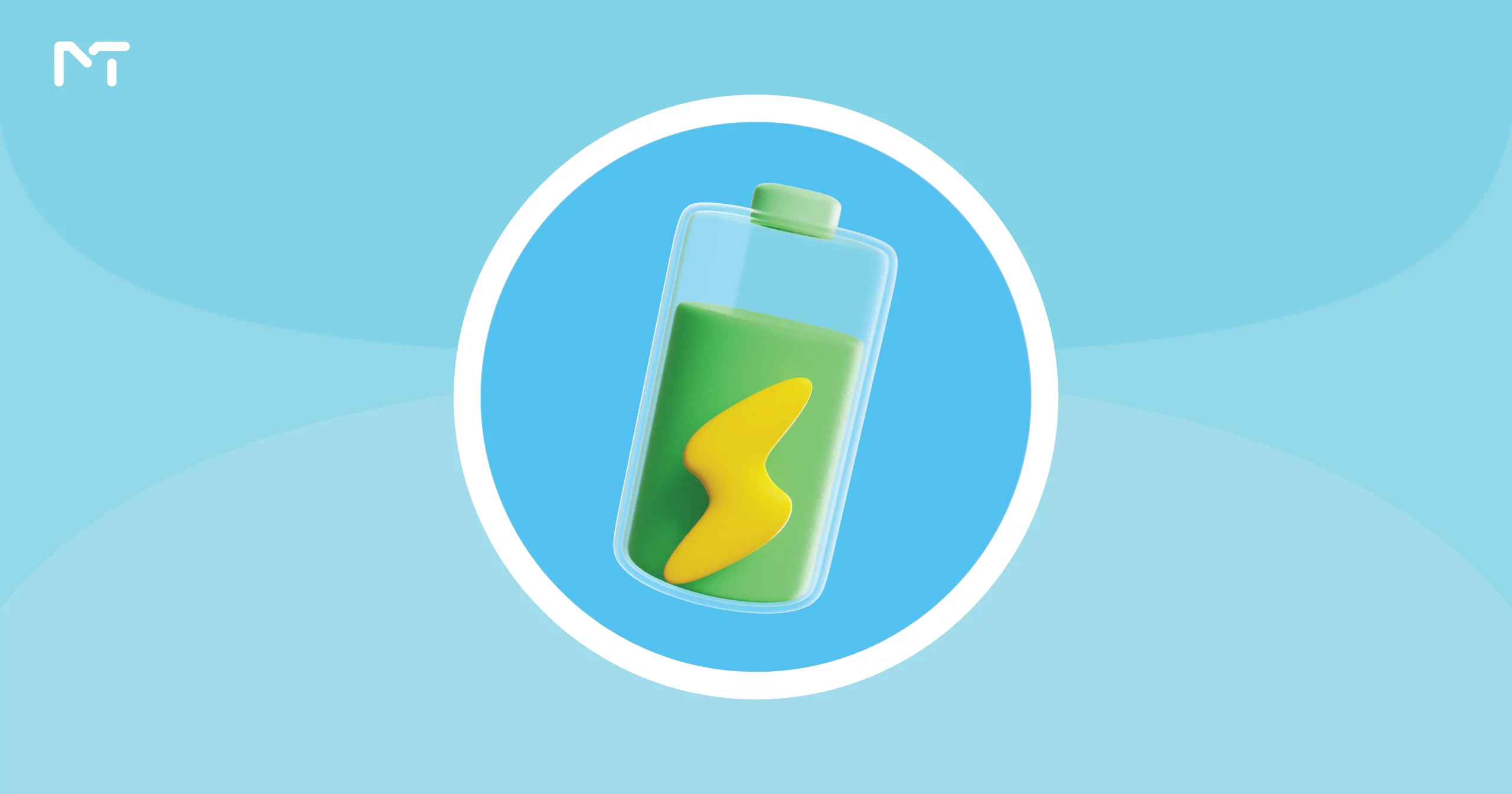
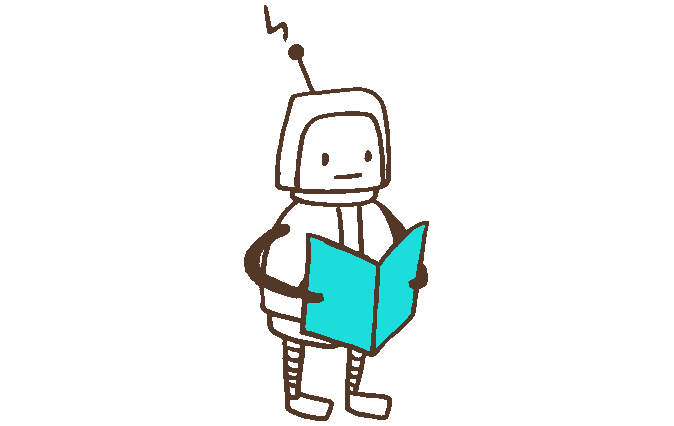





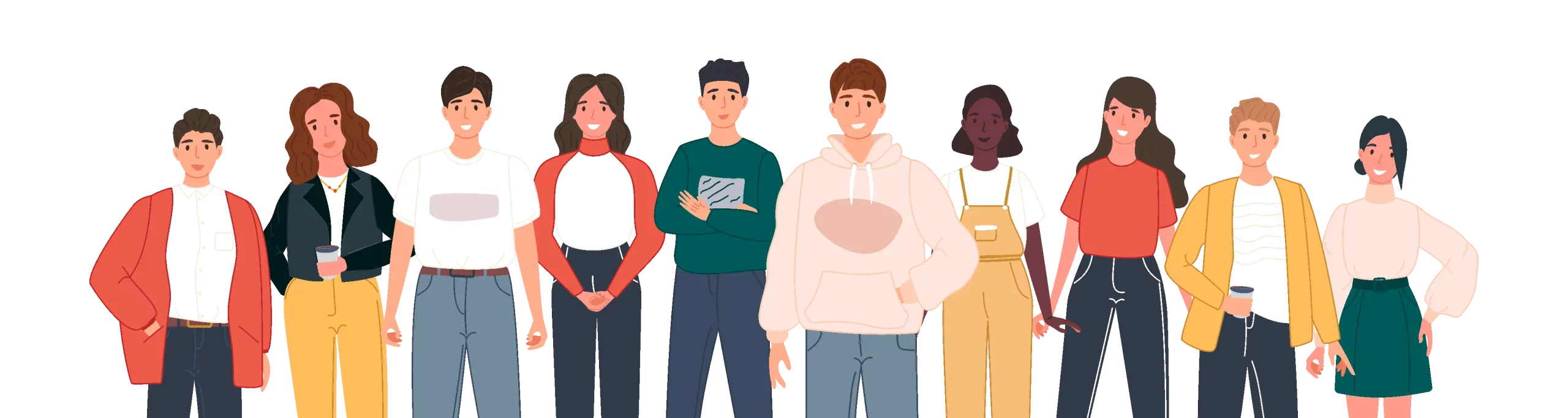
Leave a Reply