In this article, we will explain how to connect a Telegram bot to Google Sheets in 2025, providing a step-by-step guide for setting up this integration using both code and no-code tools. You’ll learn why combining Telegram’s powerful messaging platform with Google Sheets’ flexible spreadsheet environment can revolutionize how you collect, manage, and automate data. This integration helps businesses, educators, and developers automate data collection, streamline communication, and create dynamic workflows—all with minimal technical effort. By the end, you’ll know exactly how to connect a Telegram bot to Google Sheets and unlock powerful automation for your projects.
Why Integrate Telegram Bots with Google Sheets in 2025
Messaging apps like Telegram have become essential for real-time communication. With over 900 million active users, Telegram’s open API allows developers and users to create bots that can automate conversations, gather data, and respond instantly. Google Sheets is a lightweight but powerful cloud-based tool that offers easy sharing, collaboration, and real-time updates.
Connecting a Telegram bot to Google Sheets enables you to:
- Automatically log user messages and commands into structured spreadsheets.
- Save time by eliminating manual data entry.
- Trigger other automated workflows based on collected data.
- Collaborate easily by sharing live data with teams without complex databases.
Prerequisites for How to Connect a Telegram Bot to Google Sheets
Before you start, make sure you have the following ready:
- A Telegram account and a bot token (generated through BotFather).
- A Google account with access to Google Sheets.
- Basic familiarity with Google Apps Script or access to no-code automation platforms like Zapier.
- About 30 to 40 minutes of setup and testing time.
Step-by-Step Guide: How to Connect a Telegram Bot to Google Sheets
Follow these steps to integrate your Telegram bot with Google Sheets using Google Apps Script:
1. Create Your Telegram Bot
- Open Telegram and message @BotFather.
- Send the command
/newbotand follow instructions to set your bot’s name and username. - Copy the bot token provided by BotFather and keep it secure.
2. Prepare Google Sheets and Apps Script
- Open a new or existing Google Sheet.
- Go to Extensions → Apps Script.
- Replace the default code with the following:
javascriptCopyEditfunction doPost(e) {
var sheet = SpreadsheetApp.getActiveSheet();
var data = JSON.parse(e.postData.contents);
var msg = data.message;
sheet.appendRow([
new Date(msg.date * 1000),
msg.from.username || '',
msg.chat.id,
msg.text
]);
return ContentService.createTextOutput('OK');
}
- Save your script and deploy it as a Web App. Set access to Anyone, even anonymous and copy the Web App URL.
3. Link Telegram Bot with Google Sheets via Webhook
- Open a browser and enter:
https://api.telegram.org/bot<YOUR_BOT_TOKEN>/setWebhook?url=<YOUR_WEB_APP_URL> - Replace
<YOUR_BOT_TOKEN>and<YOUR_WEB_APP_URL>with your actual token and Apps Script URL. - If successful, Telegram returns a confirmation:
{"ok":true,"result":true,"description":"Webhook was set"}.
4. Test the Integration
- Send any message to your Telegram bot.
- Check your Google Sheet to see if the message is recorded with timestamp, username, chat ID, and message text.
- Troubleshoot using the Apps Script Execution Logs if needed.
How to Connect Telegram Bot to Google Sheets Without Coding
If you prefer to avoid coding, several no-code tools can help:
- Zapier: Connect Telegram Bot via Webhooks and Google Sheets in an easy drag-and-drop interface.
- Make (formerly Integromat): Create multi-step workflows that transfer Telegram messages to Google Sheets and other apps.
- Coupler.io: Automate data imports from Telegram APIs to Google Sheets on schedule.
These platforms simplify integration for marketers, small businesses, or anyone unfamiliar with programming.
Real-World Use Cases for Connecting Telegram Bot to Google Sheets
Here are some practical examples where how to connect a Telegram bot to Google Sheets can be a game changer:
- Order Management: Collect customer orders via Telegram and log them in Sheets for fulfillment.
- Event Registration: Automatically store event RSVPs submitted through the bot.
- Customer Support: Track support requests in a spreadsheet for easy assignment and follow-up.
- Surveys & Feedback: Gather survey responses directly into Google Sheets for analysis.
- Alert Systems: Log system or device alerts sent through Telegram into Sheets for monitoring.
Security Tips When Connecting Telegram Bot to Google Sheets
Security should always be a priority when integrating bots and spreadsheets:
- Store your bot token securely: Use Google Apps Script’s Script Properties instead of hardcoding tokens.
- Restrict Web App access: Avoid “Anyone, even anonymous” if possible; use authentication when applicable.
- Validate incoming data: Prevent injection attacks by sanitizing user input before writing to Sheets.
- Regularly rotate tokens: If a token is compromised, regenerate it in BotFather immediately.
If you want to learn how to create a Telegram bot without coding, no-code tools offer an accessible path for anyone to build functional bots quickly. These platforms empower users to automate tasks like logging messages or gathering feedback without writing a single line of code. By leveraging such solutions, businesses and marketers can streamline their workflows, reduce errors, and scale communication efficiently. Using no-code methods also improves SEO by enabling faster deployment of interactive bots that engage users and collect valuable data in real time.
Advanced Automation Ideas After You Connect a Telegram Bot to Google Sheets
Once you have the basics working, consider these advanced ideas:
- Keyword Detection: Trigger alerts or actions when specific words appear in messages.
- Dynamic Bot Replies: Use Google Sheets data to personalize replies to users.
- Scheduled Reports: Use Apps Script to generate daily or weekly summaries emailed to your team.
- Dashboards: Visualize collected data in Google Data Studio for real-time insights.
FAQ: Common Questions About Connecting Telegram Bots to Google Sheets
Q: Can I store files or images sent to the bot?
A: Not directly in Sheets, but you can save file URLs or IDs in the spreadsheet for reference.
Q: What happens if the internet connection is lost?
A: Telegram will retry sending webhook data. You should add error handling in Apps Script.
Q: Can the bot log messages from groups or channels?
A: Yes, but you need to configure the bot’s privacy mode off and handle chat types in your script.
Q: Is there a message limit for Telegram bots?
A: Bots can receive up to 100 messages per second, but Google Apps Script has quota limits you should consider.
Conclusion
Knowing how to connect a Telegram bot to Google Sheets opens doors to powerful, customizable automations that save time and increase accuracy. Whether you use Apps Script or no-code platforms, this integration lets you capture data, automate workflows, and gain actionable insights with minimal effort. With the tips, best practices, and use cases outlined here, you’re equipped to build your own Telegram-to-Sheets system that fits your unique needs—boosting productivity and collaboration in 2025 and beyond.
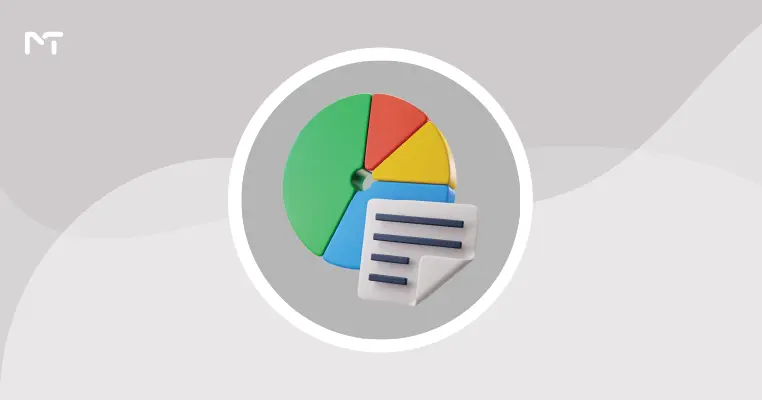
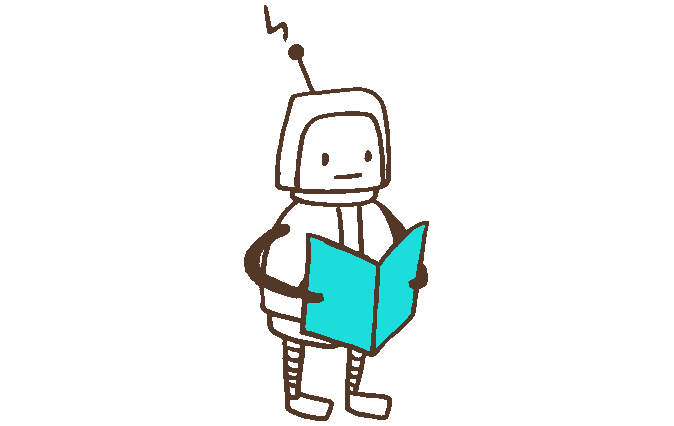

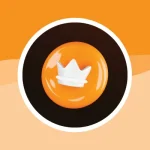

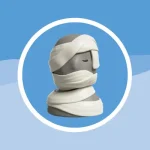
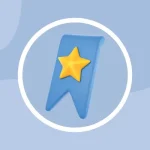
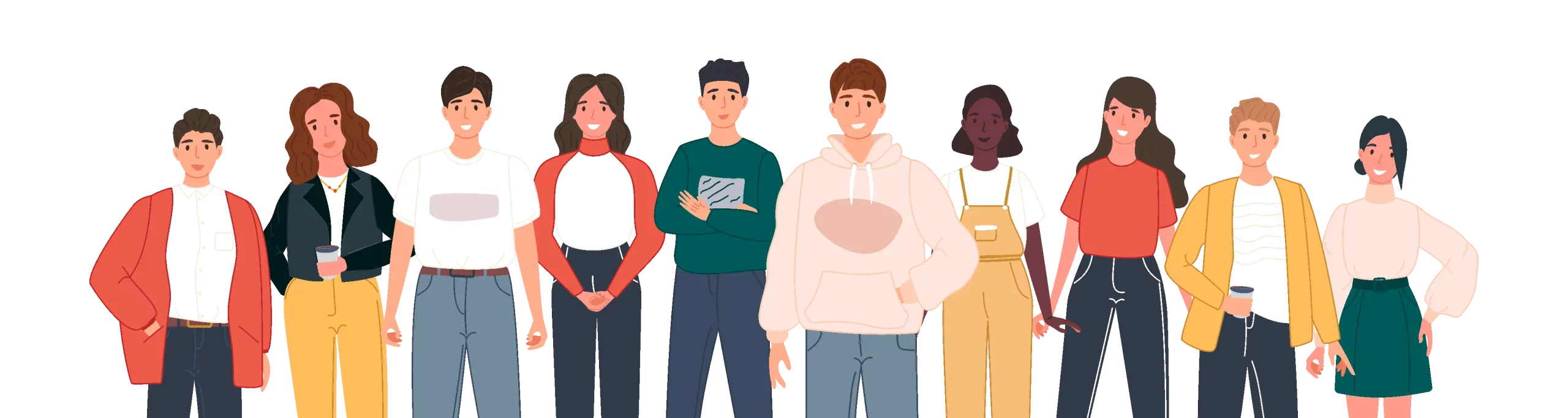
Leave a Reply