Why Telegram Messages Are Not Sending? If you’ve ever experienced the spinning clock icon, an unsent message, or messages that never appear on the recipient’s side, you know how frustrating it can be. This problem can affect work, staying in touch with family, or maintaining group chats.
In this guide, we’ll explore every reason why Telegram messages may fail — from network issues to proxy settings, app bugs, or account restrictions — with real examples, expert advice, and step-by-step fixes so you can get back to smooth chatting.
Why Telegram Messages Fail: Complete Breakdown
Before diving into specific issues, it’s important to understand that message failures on Telegram often stem from multiple overlapping factors. These can range from simple network interruptions to app-specific bugs or server problems. By identifying the root cause, you can quickly apply the right fix instead of guessing. This section will explore the most common reasons messages fail to send and provide practical solutions that work in real-world scenarios.
Internet / Network Issues
- Weak or unstable connection prevents messages from sending.
- Resetting your router or switching networks can help.
- Toggle Airplane Mode on/off to reset connection.
Background Data & Battery Optimization
- Data Saver / Low Data Mode may block Telegram in background.
- Battery Saver can interfere with sending.
- Enable background data (Android) or Background App Refresh (iOS).
Managing background data and battery settings is crucial for smooth Telegram performance. Enabling How to Fix High Battery and Data Usage helps apps run efficiently without unnecessary battery drain. This approach allows Telegram to send messages even when the app is running in the background. Optimizing these settings ensures you won’t miss important messages during low-power situations. Additionally, proper background data management reduces app crashes and improves overall reliability. By combining these tweaks, Telegram can maintain consistent connectivity and performance across devices.
App Issues & Bugs
- Outdated app versions can cause failures.
- Clear app cache to fix corrupted data.
- Reinstalling Telegram often solves deeper issues.
- Ensure correct date & time on device.
Telegram Server Problems
- Telegram servers occasionally go down.
- Check outage trackers like Downdetector.
- If servers are down, waiting is the only solution.
Account- or Recipient-Side Issues
- Blocked by recipient prevents delivery.
- Account restrictions due to suspicious activity.
- OTP / verification issues from phone number or carrier.
In some cases, messages fail due to account restrictions or blocks. Using verified Buy Telegram Accounts can help maintain communication, avoid downtime, and simplify verification issues.
Regional Blocking / Network-Level Restrictions
- Some countries or networks throttle Telegram.
- Use SOCKS5 or MTProto proxies to bypass blocks.
- VPN or secure DNS (1.1.1.1) can restore sending.
Device-Specific Issues
- Telegram Web/Desktop may fail even if mobile works.
- Sometimes, firewalls or strict browser settings prevent Telegram messages from sending. Using methods to Bypass Telegram Ban can restore connectivity without changing your entire network setup. These solutions are especially useful in regions where access is limited or temporarily blocked. Implementing a proxy or secure VPN allows messages to go through seamlessly while keeping your connection private. Many users find that once they adopt this approach, both sending and receiving messages become more reliable. Additionally, bypassing restrictions can improve media sharing and group chat performance, making your overall Telegram experience smoother.
- Large media may fail if file is corrupted or connection is weak.
For users frequently handling large attachments, you can Use a Telegram Bot to Receive ZIP Files, which simplifies transferring bulky files without worrying about client-side restrictions. This method allows automatic handling of ZIP files, ensuring reliable delivery and reducing errors caused by weak connections or file corruption. Integrating such a bot can streamline file sharing for teams or personal use while maintaining smooth chat functionality.
Table: Common Causes vs Fixes
| Problem Category | Symptoms | Fixes |
|---|---|---|
| Internet / Network | No message send, spinning clock | Reset router, switch network, toggle Airplane Mode |
| Background / Data Saver | Messages queuing, not sending | Disable Data/Battery Saver, allow background data |
| App Bugs / Cache | Crashes, undelivered messages | Clear cache, update/reinstall app, check date/time |
| Server Outages | Widespread delivery failure | Check outage tracker, wait for restoration |
| Account / Recipient | Single chat fails | Verify account, check block status, contact support |
| Regional / ISP Blocks | App unusable | Use proxy/VPN/DNS workaround |
| Device Specific | Desktop/web failures | Test mobile, disable firewall, re-encode media |
Expert Quotes & User Experiences
“A poor internet connection may stop Telegram from sending your messages … a corrupted cache can also cause undelivered messages.” — ITGeared
“Messages Not Sending often occur when Telegram servers are down … weak internet, outdated app, or corrupted cache files can also be factors.” — Appuals
Reddit user: “When sending messages I keep getting a spinning clock … very frustrating.”
Advanced / Less Common Scenarios
- Proxy misconfiguration prevents sending.
- High-activity accounts may face rate limits.
- Firewalls on corporate networks may block ports.
- Large files may need compression or re-encoding.
How to Fix Step-by-Step — 2026 Edition
- Check your internet (speed test, switch network, toggle Airplane Mode).
- Disable restrictive settings (Data/Battery Saver, enable background data).
- Update/reinstall Telegram, clear cache, ensure correct date/time.
- Check server status via outage trackers.
- Use proxy or VPN if network-blocked.
- Contact Telegram support if unresolved.
Frequently Asked Questions
Q: Why single tick never becomes double?
A: Message reached server but not recipient — possible block or offline status.
Q: Can corrupted cache stop messages?
A: Yes, clearing cache resolves this common issue.
Q: Telegram blocked in my country — solution?
A: Use SOCKS5 / MTProto proxy or reliable VPN/DNS.
Q: Server down?
A: Check Downdetector or similar trackers.
Q: OTP not received?
A: Verify phone number, carrier, or avoid frequent code requests.
Personal Reflection
I once couldn’t send messages abroad — it was a network restriction fixed by enabling a proxy. Heavy media users should also regularly clear cache to avoid bugs.
Conclusion: Why Telegram Messages Are Not Sending
Message delivery issues stem from networks, app bugs, server outages, account restrictions, or regional blocks. Most problems are fixable: check connection, clear cache, allow background data, or use a proxy/VPN. Follow this guide to diagnose and resolve issues, and don’t let technical hiccups interrupt your chats.
If still stuck:
- Try proxy/VPN workaround.
- Clear cache or reinstall app.
- Contact Telegram support with screenshots, device, and network info.
Found a unique fix? Share it — I may include it in future updates.
“If your issue still isn’t resolved, feel free to message us at @membertelsupport
and we’ll help you out.”
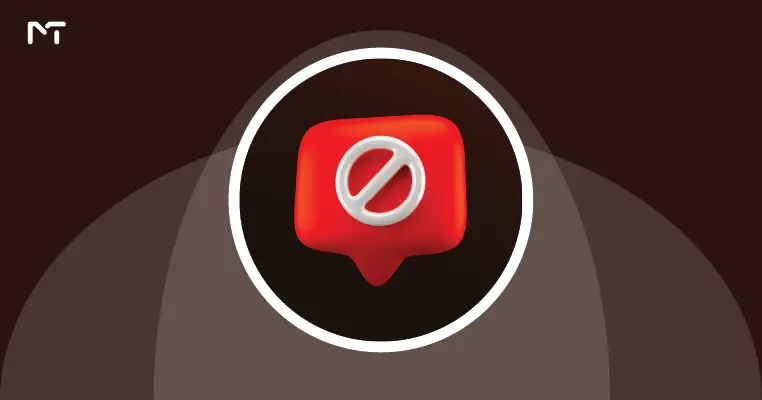
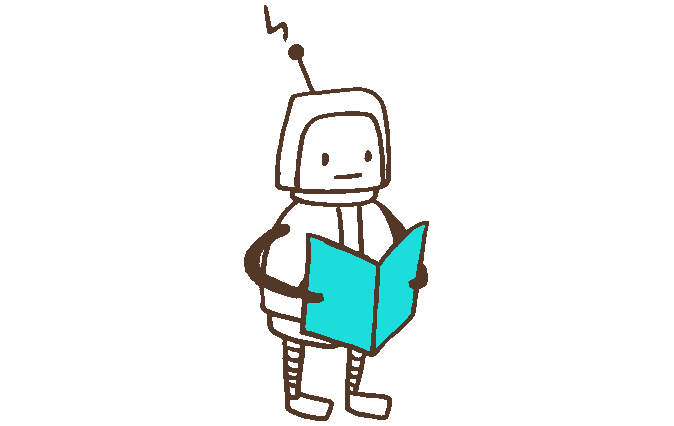





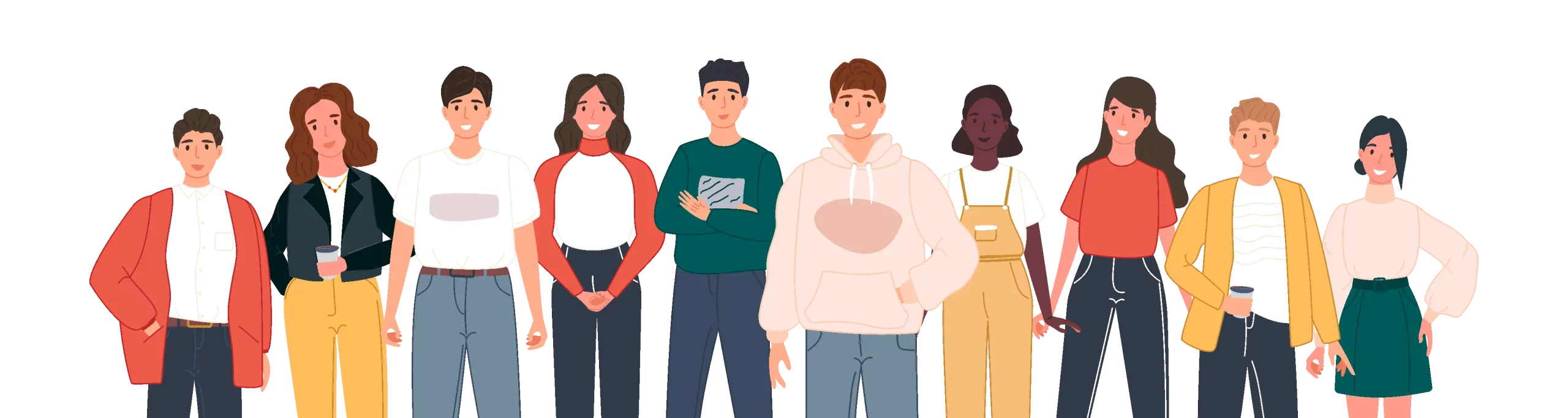
Leave a Reply