If you’ve ever asked yourself “Why Is Telegram Download Speed So Slow?”, even when your internet seems fine, you’re not alone. Many users notice that photos, videos, or files take much longer to download on Telegram compared to other apps. The reality is, sluggish downloads usually don’t have a single cause — they stem from a mix of factors, from your network and device to how Telegram handles data.
In this article, I’ll walk you through the key reasons for slow Telegram download speed — from simple user‑side misconfigurations to deeper network and server constraints — and share practical solutions to help you speed things up.
Why Is Telegram Download Speed So Slow — Key Reasons
Here are the main culprits behind slow Telegram downloads:
| # | Cause | What Happens / Why It Slows Download |
|---|---|---|
| 1 | Network quality & router issues (Wi‑Fi vs mobile data) | Weak signal, crowded Wi-Fi channels (e.g. 2.4 GHz), or router problems cause low throughput or interference. |
| 2 | VPN / Proxy or unusual routing | Using a VPN/proxy may add latency or route data through congested servers — slowing download even if your net is fast. |
| 3 | Telegram’s settings: cache, auto‑download rules, data restrictions | If cache is overloaded, or auto‑download queues many files — or data usage is restricted — downloads slow. |
| 4 | Device storage, performance, background tasks or power‑saving modes | Low free space, disk‑I/O bottlenecks (especially on SD cards), or battery/data‑saving modes reduce Telegram’s ability to write files fast. |
| 5 | Time-of-day / server‑side congestion / source constraints | If Telegram servers or network paths are busy (peak hours) — or the source (uploader) has limited upstream bandwidth — downloads slow. |
| 6 | Outdated app version or corrupted app data | Using an old Telegram version, or having corrupted caches or settings, may lead to bugs or inefficiencies. |
“Because Telegram uses distributed edges, if the route from you → ISP → Telegram’s edge is congested or poorly routed, the app feels ‘slow’ even though a generic speed test looks fine.”
In short: often the problem isn’t Telegram, but somewhere between your device and Telegram’s servers — or how the app interacts with your device settings.
Real‑World Observations & User Reports
While official documentation is limited, many users share their experiences on public forums. For example:
“I am facing a very slow download speed on Telegram especially documents and media files.”
“After Telegram introduced premium, they also slowed free‑account downloads … many now believe free users get throttled.”
Anecdotally, some report that switching off VPN, or switching to 5 GHz Wi‑Fi, dramatically improves speed. Others say re‑installing the app or clearing cache helped.
Such reports echo what formal guides say: there is no universal “Telegram cap,” but real bottlenecks that can often be addressed.
For faster media downloads, try the Best Telegram Video Downloader Tools. These tools simplify video saving, support batch downloads, and help you avoid slow in-app speeds.
How to Fix & Speed Up Telegram Downloads — Step‑by‑Step (From Easy to Advanced)
The beauty is: many speed issues can be solved with a few tweaks. Here’s a practical checklist for you to try (works on Android, iOS, Desktop):
- Test Your Internet Connection
- Use a speed‑test site/app. If base download is low — that’s your bottleneck.
- Try switching between Wi‑Fi and mobile data to see if one is consistently better.
If you’re concerned about Telegram eating up your mobile data while downloading files, there are smart ways to manage it. Learning How to Reduce Data Usage on Telegram can help you control which media downloads automatically, limit background data, and even schedule downloads when connected to Wi‑Fi. This not only saves your data plan but also improves overall download speed, especially when switching between Wi‑Fi and mobile networks. Many users find that optimizing data settings makes their Telegram experience smoother and more predictable, without affecting file quality or app performance.
- Switch to Better Network & Wi‑Fi Settings
- If you’re on Wi‑Fi: use 5 GHz instead of 2.4 GHz, move closer to router, reduce interference.
- If using Wi‑Fi router: update firmware, change channel if congested.
- Disable VPN/Proxy (Temporarily)
- Turn off VPN/proxy and test download again. If speed improves — that was likely the cause.
- Clear Telegram Cache & Manage Storage
- Go to Settings → Data & Storage → Storage Usage → Clear Cache (on mobile).
- Ensure your device has a few gigabytes of free space — especially on Android (avoid slow SD cards).
- Disable Auto‑Download or Limit It
- In Telegram’s Data & Storage settings: adjust or disable automatic media download (especially if you get many files at once).
- Update or Re-install Telegram App
- Make sure you run the latest version (bug fixes and optimizations matter). If problematic, try reinstalling.
- Check Device Power/Data Saver Settings
- On phones: disable Data Saver or Low‑Power Mode when downloading large files — they throttle network and CPU.
- On desktop: disable metered connection settings or VPN firewalls if they throttle background data.
- If Problems Persist — Try Off‑peak Hours or Different Sources
- Download at times when network load is lower (e.g. late night or morning).
- Try different channels, users or mirrors — maybe the source itself is slow.
Some Context & Limitations: Is Telegram Capping Speed?
There are claims — including in user forums — that free accounts may get throttled, or that speed increases only after subscribing to Telegram Premium.
On the other hand, a discussion in a GitHub issue for the desktop app shows even users with high‑bandwidth internet getting limited speeds (e.g. ~10 MB/s).
So: it’s likely that in some regions or under certain load conditions, Telegram’s server or CDN configuration might impose soft limits. But — based on guides and user‑side testing — most slowdown issues come from network / device / settings, not a universal “cap.”
Should You Consider Paying for Telegram Premium for Faster Downloads?
Upgrading to premium is sometimes mentioned as a way to boost download speed.
If you frequently download large files and have tried all other fixes — then yes, it might be worth testing. But from what many users report: the speed difference isn’t always dramatic. Often, user‑side optimizations (cache, network, device) deliver similar gains.
Some users explore options like Telegram Premium Bypass to speed up downloads without subscribing. This method can sometimes help when downloading large files consistently. It works by optimizing app settings or network routing, allowing faster access to Telegram servers.
My Take — Reflection & Recommendations
Personally, I think slow downloads on Telegram are rarely “Telegram’s fault alone.” It’s like complaining traffic on a highway when your car has low fuel, the tires are flat, and you’re stuck in a closed lane. Usually the fix involves a little troubleshooting.
If I were you and depending on Telegram heavily (for media, files, sharing), first I’d: switch to 5 GHz Wi‑Fi, clear cache, disable VPN, and avoid auto‑downloads. If needed — test Premium. That sequence often brings things back to “normal” speed.
FAQ
Q: My internet speed test shows 100 Mbps, but Telegram still downloads slowly. Why?
A: Because speed tests hit nearby generic servers. Telegram uses its own CDN/edges — your route to them might be congested or inefficient. Changing network or disabling VPN often helps.
Q: Does clearing chats help speed up download?
A: No — clearing chats doesn’t matter. What matters is cache and free storage space.
Q: I use VPN to protect privacy. Does that mean I’ll always have slow Telegram download speeds?
A: Not necessarily. Some VPN servers/locations might route you efficiently. Try different servers, or use split tunneling so that only traffic for Telegram bypasses VPN.
Q: Can I speed up downloads by switching to another client (e.g. unofficial clients)?
A: Some users recommend alternative clients, but unofficial clients may have security or compatibility risks. Use them with caution.
Conclusion: Why Is Telegram Download Speed So Slow
Slow download speed on Telegram usually isn’t a mystery — and almost always fixable. Most of the time, the bottleneck lies with your network setup, device storage/settings, or the route between you and Telegram’s servers.
“Have questions or need help? 💬 Drop a comment below or message us directly on Telegram @membertelsupport
— stay connected!”

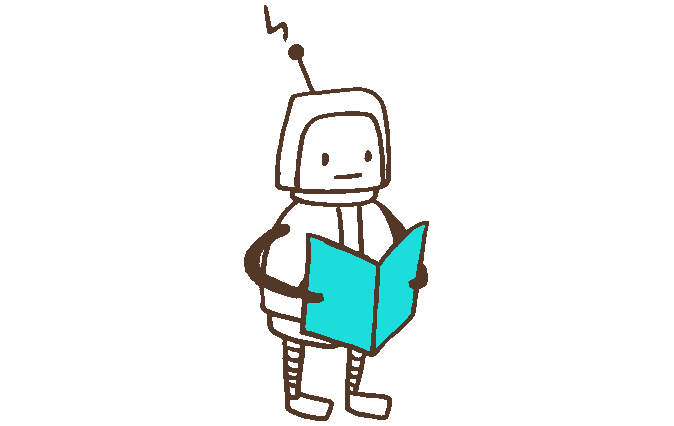





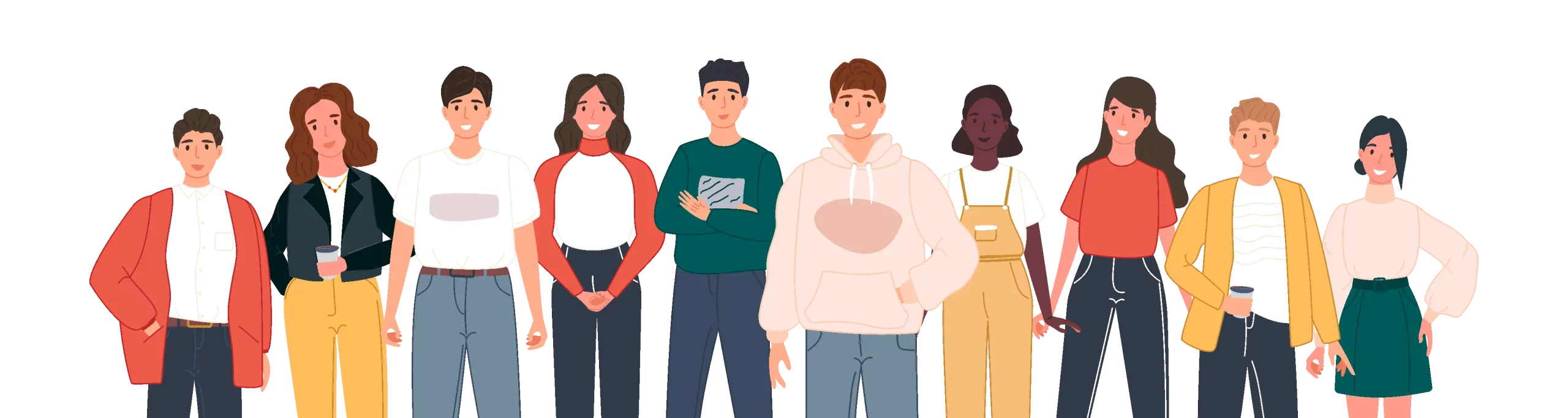
Leave a Reply