With Telegram’s growing popularity, heavy media and frequent messaging Telegram is one of the most popular messaging apps worldwide, but heavy media sharing can quickly consume mobile data. Learning how to reduce data usage on Telegram is essential for anyone wanting to save bandwidth, improve performance, and maintain uninterrupted messaging. By adjusting settings and following best practices, users can significantly lower data consumption while enjoying all Telegram features.
Step-by-Step Guide: Reduce Data Usage
Before diving into specific settings, it’s important to understand how Telegram uses data. Observing which types of media consume the most bandwidth helps you take targeted actions to optimize usage. Integrating Telegram SEO strategies can further enhance your channel’s visibility while efficiently managing data. By combining smart data practices with SEO insights, you ensure both better performance and audience reach without unnecessary consumption.
Adjust Auto-Download Settings
Instead of downloading all media automatically, Telegram allows you to select which files download on mobile networks or Wi-Fi. This ensures unnecessary photos, videos, or GIFs do not consume your data plan.
Customize Download Conditions
Set limits for high-resolution media and large files. Only trusted contacts or specific chats can auto-download media, reducing unwanted usage.
Compress Media Before Sending
Sharing compressed images and videos not only reduces data consumption for you but also benefits recipients. By using Telegram’s built-in tools or external apps, you can optimize file sizes without sacrificing quality. Additionally, learning How to Use a Telegram Bot to Receive ZIP Files Easily streamlines managing large files, making file transfer more efficient and convenient for both personal and professional use.
Use “Send Without Compression” Judiciously
While sending uncompressed files preserves quality, reserve this option for essential content only.
Limit Background Data Usage
Telegram may continue syncing messages or media in the background. Turn off background data for non-essential chats to conserve mobile data.
Clear Cache Regularly
Over time, Telegram accumulates cache that can slow down performance and take up valuable storage. Learning How to Delete Telegram Cache and Free Up Space helps you maintain a smoother app experience while keeping your device optimized. Simply navigate to Settings → Data and Storage → Storage Usage, and clear cached files to free up space and keep Telegram running efficiently. Regularly managing cache not only improves speed but also ensures your most important messages and media remain easily accessible.
Advanced Tips
- Enable Data Saver Mode: Reduces media quality for all chats automatically.
- Monitor Data Usage: Track monthly data consumption using Telegram Analytics or your mobile provider.
- Schedule Updates: Download updates or large files on Wi-Fi to avoid mobile data spikes.
Expert Insights
Dr. Alicia Reynolds, a digital efficiency specialist, states:
“Controlling app data usage is not only about saving money but also about ensuring seamless performance, especially for power users managing multiple chats and channels.”
Tables & Stats Example
| Feature | Data Usage Impact | Recommendation |
|---|---|---|
| Auto-download media | High | Restrict to Wi-Fi |
| Sending videos uncompressed | Very High | Compress first |
| Background sync | Moderate | Disable for non-essential chats |
Conclusion: How to Reduce Data Usage on Telegram
Effectively managing Telegram data usage ensures faster messaging, lower costs, and better app performance. By combining smart settings, compression, and monitoring, you can enjoy Telegram fully without worrying about excessive data consumption.
Boost your channel’s reach instantly—buy Telegram channel members now and grow your audience safely and effectively!
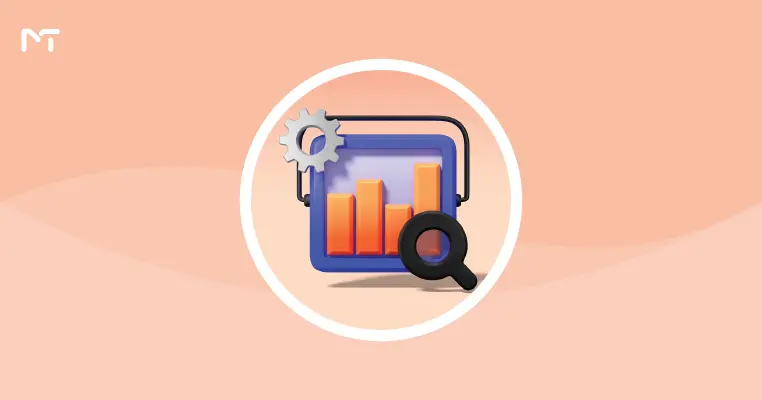
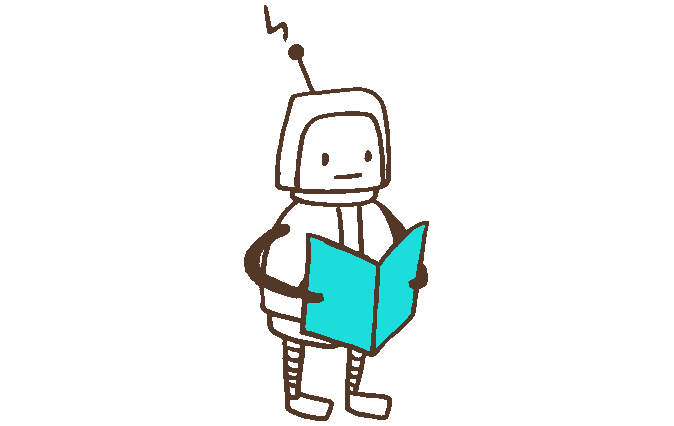





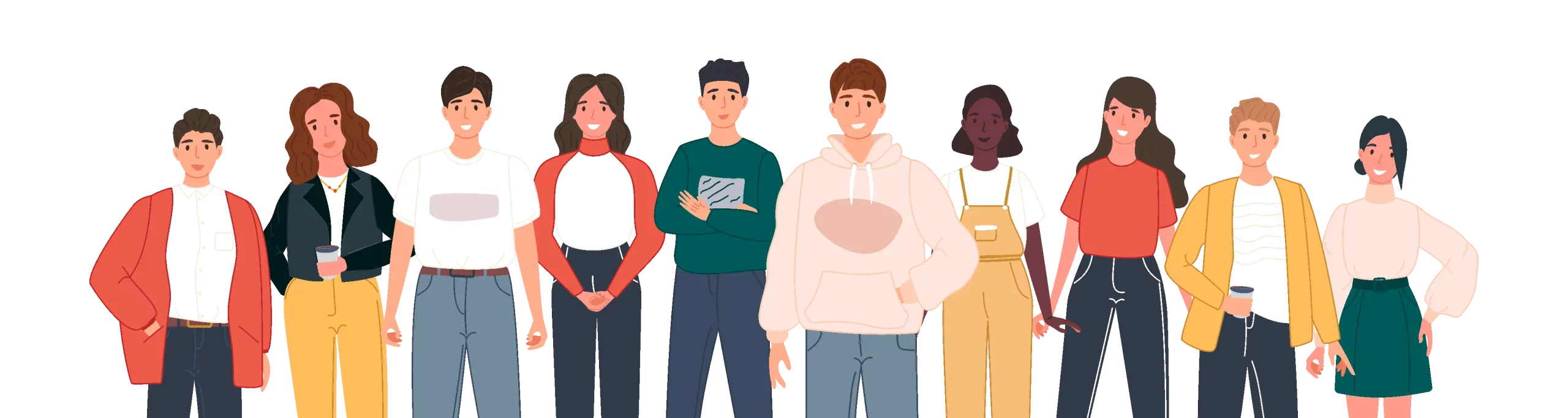
Leave a Reply