In this article, we’ll explore how to fix Telegram app crashes on both Android and iOS devices, using a clear, step-by-step approach. Telegram is one of the most popular messaging apps in the world, but like any other app, it can occasionally crash or stop working unexpectedly. These crashes can be frustrating, especially when you’re in the middle of important conversations or relying on the app for work or communication. Learning how to fix these issues not only saves time but also ensures a smoother and more secure messaging experience. Whether you’re facing sudden shutdowns, freezing screens, or app errors, this guide will walk you through effective solutions to get Telegram running smoothly again.
Common Reasons Why Telegram Crashes
Before jumping into the fixes, it’s important to understand why Telegram might be crashing on your device.
1. Outdated App Version
Running an outdated version of the Telegram app can lead to instability and crashes, especially after OS updates.
2. Corrupted Cache or Data
Sometimes, accumulated app cache or corrupted files can cause the app to misbehave.
3. Insufficient Device Storage
Low storage space may prevent Telegram from functioning properly, causing it to close unexpectedly.
4. Conflicts with Other Apps
Some third-party apps or settings may conflict with Telegram’s performance, particularly security apps or battery savers.
How to Fix Telegram App Crashes on Android
Here are practical steps you can take to resolve crashes on Android devices:
1. Update Telegram
Make sure you’re using the latest version of Telegram. Visit the Google Play Store, search for Telegram, and tap “Update” if available.
Start by ensuring that your app is up-to-date, as many performance issues are fixed in newer releases. A timely Telegram Update in 2025 often includes bug fixes and stability improvements that directly address unexpected crashes. Keeping your app updated not only enhances performance but also protects you from known security vulnerabilities. Regularly updating ensures access to the latest features and optimizations that enhance your overall experience. For instance, many of the improvements highlighted in the 2025 Telegram Tool Updates include smarter notification handling, refined user interface elements, and better support for media sharing. These tools are designed not just to make the app smoother, but also to help you get more done with less friction.
2. Clear Cache and Data
- Go to Settings > Apps > Telegram
- Tap on Storage
- Choose Clear Cache and then Clear Data
Note: Clearing data will log you out, so make sure you remember your login credentials.
3. Free Up Device Storage
Delete unnecessary files or apps to free up space. Telegram may crash if your phone has less than 1GB of available storage.
4. Restart or Reinstall the App
Uninstall Telegram and reinstall it from the Play Store. This can resolve deeper issues related to corrupted installation files.
How to Fix Telegram App Crashes on iOS
If you’re using an iPhone or iPad, try these solutions:
1. Force Close and Reopen the App
Swipe up from the bottom of your screen (or double-click the home button) to open the app switcher. Find Telegram and swipe up to close it. Then reopen the app.
2. Check for iOS and App Updates
Ensure both your iOS system and the Telegram app are fully updated, as newer versions usually include bug fixes.
3. Offload and Reinstall Telegram
- Go to Settings > General > iPhone Storage > Telegram
- Tap Offload App, then reinstall it
This retains your data but refreshes the app files.
4. Reset All Settings (Optional)
If the issue persists, go to Settings > General > Transfer or Reset iPhone > Reset > Reset All Settings
Warning: This won’t delete your data but will reset system settings like Wi-Fi passwords and wallpaper.
Extra Tips to Prevent Telegram Crashes
If you’ve already tried the steps above and still experience occasional issues, here are some additional tips that can help you keep the app running smoothly. These preventive measures can reduce the chance of Telegram crashing again in the future.
1. Avoid Using Modified Telegram Versions
Unofficial or modded versions of Telegram may seem appealing but can be unstable and unsafe.
2. Keep Your Phone’s OS Updated
Frequent crashes can result from using Telegram on an outdated operating system.
3. Disable Battery Optimization
Sometimes Android’s battery optimization restricts Telegram in the background. To fix this:
- Go to Settings > Battery > Battery Optimization
- Select Telegram and set it to “Don’t Optimize”
When to Contact Telegram Support
If none of the above steps resolve the issue, it’s best to contact Telegram support directly through their official support page or via the app’s Settings > Ask a Question option. Include screenshots or error messages for faster troubleshooting.
Conclusion
Knowing how to fix Telegram app crashes can save you from major inconvenience, especially if you rely on the app for regular communication. Whether you’re an Android or iOS user, these step-by-step solutions are designed to tackle the most common problems efficiently. By keeping your app updated, managing your storage, and avoiding conflicting settings, you can enjoy a crash-free Telegram experience throughout 2025 and beyond.
Staying connected without interruptions is crucial, especially when Telegram is part of your daily workflow. One of the advantages of keeping the app stable is that it ensures uninterrupted access to all its features — including Telegram’s paid features worth the hype, which offer enhanced functionality like faster downloads, improved chat management, and exclusive stickers. These premium tools can significantly elevate your experience, but only if the app runs smoothly.
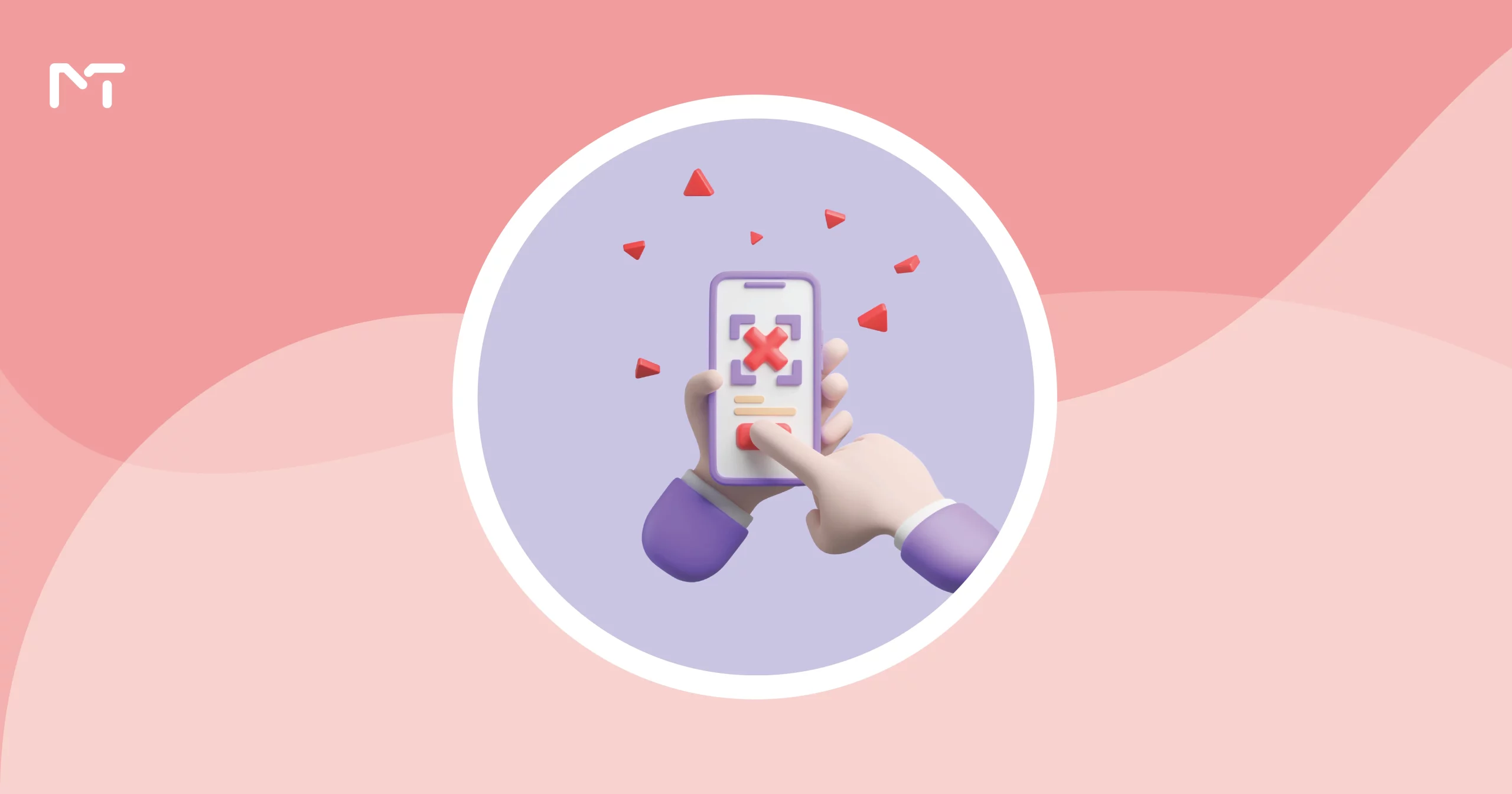
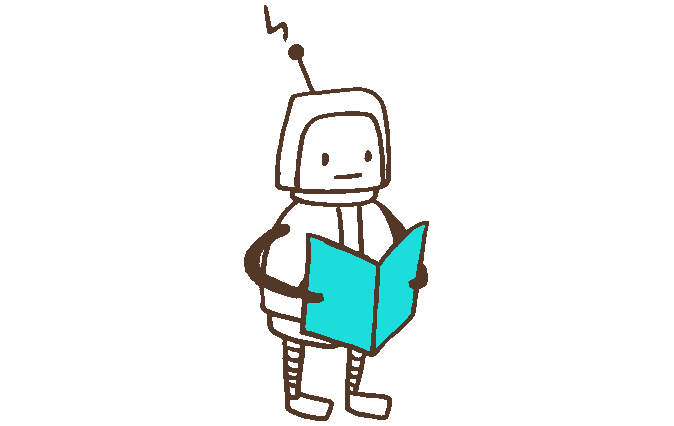
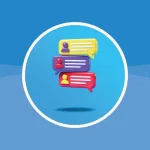

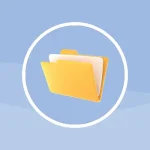


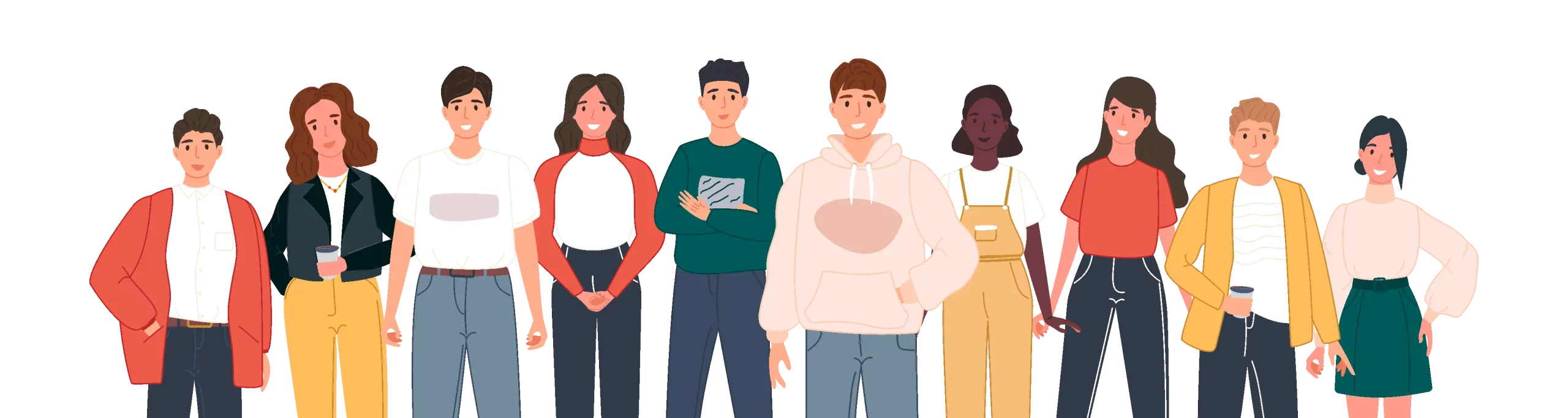
Leave a Reply