Telegram is one of the fastest-growing messaging apps, known for its cloud storage and rich media sharing. However, frequent use can lead to accumulated cache, which occupies significant space on your device and may slow down the app. Clearing Telegram cache not only frees up storage but also ensures smoother performance, faster loading times, and a better overall messaging experience. In this guide, we’ll walk you through easy steps to delete cache, manage storage efficiently, and optimize Telegram for everyday use.
How to Delete Telegram Cache and Free Up Space
Telegram has become one of the most popular messaging apps worldwide, but its cache can quickly occupy significant storage space. Over time, media files, stickers, and temporary data accumulate, which may slow down your app and affect overall performance. Luckily, clearing the cache is simple and helps maintain smooth operation without losing important messages. For instance, users who rely on tools like best Telegram Bots to Boost Your Learning in 2025 often find that freeing up space ensures their bots run efficiently and deliver content without interruptions. Regular cache management not only optimizes your device but also enhances the experience when using advanced learning or productivity bots on Telegram.
Why Clearing Telegram Cache Matters
Excess cache can significantly slow down your app and consume valuable storage. Regularly clearing it helps maintain optimal performance and prevents potential crashes. Similarly, organizing your Telegram workspace with New Channel Monetization Tools can streamline content management and improve productivity. By combining proper cache management with these monetization tools, you not only free up space but also enhance your ability to track campaigns, engage followers, and optimize revenue opportunities. Integrating these practices ensures your device and your Telegram channels operate efficiently, offering a smoother, more rewarding experience for both creators and users.
How to Delete Telegram Cache: Step-by-Step Guide
Before diving into the steps, it’s helpful to understand how tools like the BotFather Mini App on Telegram illustrate the importance of efficient data management. Just as BotFather helps developers organize and control their bots seamlessly, clearing Telegram cache ensures your app remains fast and responsive. Over time, Telegram stores images, videos, and other media locally on your device, consuming valuable storage. By managing this cache effectively, you not only free up space but also maintain smooth app performance for all your chats and channels. This approach mirrors the way organized bot management enhances overall functionality, showing that keeping data streamlined benefits both users and developers alike.
1. Open Telegram Settings
First, tap the hamburger menu or your profile icon. Navigate to Settings, where you will find options for storage and data management.
2. Access Data and Storage
Inside Settings, select Data and Storage. Here, Telegram shows you how much space your cache occupies, broken down by media types like photos, videos, and documents.
3. Manage Local Storage
Tap Storage Usage to see details about each type of file. You can select Clear Cache for photos, videos, GIFs, or even downloaded stickers individually. Consequently, you retain control over what gets deleted.
4. Auto-Clear Cache Option
Telegram also allows you to auto-clear cache after a certain period, such as 3 days, 1 week, or 1 month. This way, you don’t have to manually clear cache frequently.
Tips for Efficient Cache Management
- Set limits for media auto-download: Restrict automatic downloads for large media in Settings > Data and Storage.
- Use cloud storage: Save important media to Telegram Cloud to avoid accidental deletion.
- Regular maintenance: Schedule cache cleaning every few weeks to maintain optimal performance.
Common Questions About Telegram Cache
Q: Will clearing cache delete my chats?
No, clearing the cache removes only temporary files and media stored locally. Your messages remain safe in Telegram Cloud.
Q: Can I selectively delete files?
Yes, you can choose which type of media to remove, keeping essential files intact. Furthermore, this helps save storage without losing important memories.
Q: How much space can I free up?
Depending on usage, clearing the cache can free up several hundred megabytes or even gigabytes, especially for active users with many media files.
Real-World Benefits
Regular cache management prevents slowdowns and crashes. Additionally, it improves app responsiveness, reduces battery consumption, and provides more free space for other apps. As a result, your overall Telegram experience becomes smoother and more efficient.
Effective cache management on Telegram not only frees up storage but also complements your Profile Rating on Telegram. Regularly clearing cached files ensures smoother navigation and faster loading times, which can positively impact how others perceive your activity and reliability on the platform. Additionally, a well-maintained app reduces the risk of slowdowns or crashes, enhancing both personal usage and professional interactions. By keeping Telegram optimized, you indirectly support your profile’s credibility, making it easier to engage in Suggested Posts, collaborations, and other opportunities that rely on trust and performance.
Conclusion
Deleting Telegram cache is a simple yet effective way to free up storage and maintain app performance. By following the steps above and using automatic cleaning options, you can ensure your device remains optimized. In short, proper cache management is essential for heavy Telegram users who want speed and reliability.
Boost your channel instantly—buy Telegram members UK today and grow your audience with real, targeted users for maximum engagement!

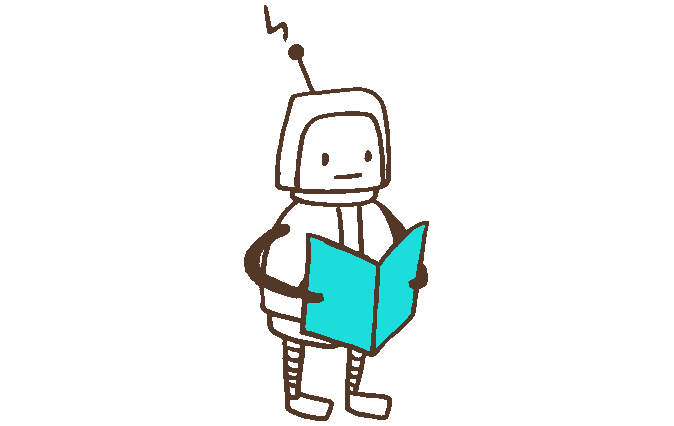



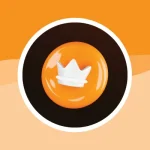

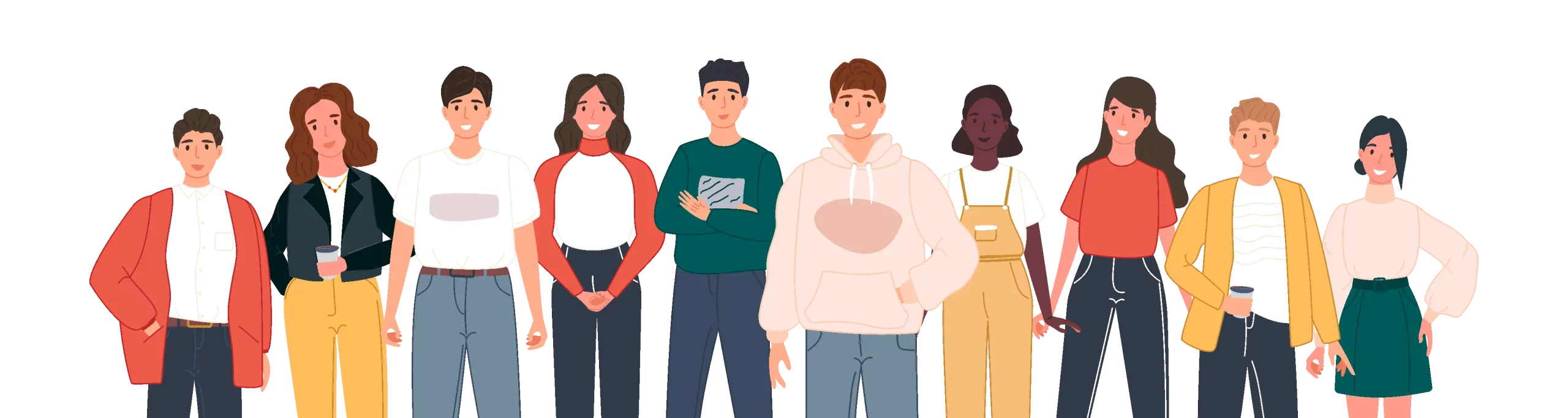
Leave a Reply