In this article, we’ll explore whether it’s possible to recover a Telegram session using just tdata, a commonly discussed topic among Telegram desktop users who have lost access to their accounts. We’ll explain what the tdata folder is, how it works, and whether it can be used to restore access without re-entering your phone number or verification code. Understanding this topic is useful not only for troubleshooting lost sessions but also for better managing your privacy, backups, and digital security.
What Is the tdata Folder in Telegram?
The tdata folder is a critical part of Telegram Desktop’s local data storage. It contains session files, encryption keys, and other essential information that allows Telegram to keep you logged in without asking for verification every time.
Why Is tdata Important?
The folder holds authentication data that links your local Telegram app to your account on Telegram’s servers. If preserved properly, it can be used to resume access to your session — but only under certain conditions, which we’ll break down in the next section.
Can You Really Recover a Telegram Session Using Just tdata?
The short answer is: Yes, but only if specific conditions are met. The process works only when the following criteria apply:
- The tdata folder is unmodified and copied from a session that was still active.
- You’re using it on the same Telegram Desktop version or a compatible one.
- The system configuration (like OS and hardware ID) hasn’t changed significantly.
If these conditions are in place, copying the tdata folder to a fresh Telegram installation can bring back the session without needing to log in again.
How to Recover a Telegram Session Using Just tdata (Step-by-Step)
While it might sound convenient to recover a Telegram session using just tdata, there are a few important warnings to keep in mind:
Step 1: Locate the tdata Folder
- On Windows, go to:
C:\Users\[Your Username]\AppData\Roaming\Telegram Desktop\tdata - On macOS:
~/Library/Application Support/Telegram Desktop/tdata
Step 2: Copy the Entire Folder
Make sure to copy the entire tdata folder, not just specific files inside it. Any missing or damaged files may prevent recovery.
Step 3: Install Telegram Desktop on the New System
Download the latest compatible version of Telegram Desktop and install it. Before launching it for the first time, replace the newly created tdata folder with your backup.
After downloading the latest version of Telegram Desktop, before opening it, replace the newly created tdata folder with your backup to restore all your chats and settings.
Thanks to continuous improvements in the Telegram Update in 2025, the data recovery process has become easier and faster than ever. This allows you to access all your information without the need to log in again, even when setting up a new system.
Step 4: Launch Telegram
If the session is still valid, Telegram will open directly to your chats, without asking for your phone number or verification code.
Limitations and Risks
While it might sound convenient to recover a Telegram session using just tdata, there are a few important warnings to keep in mind:
1. Session Expiry
Telegram sessions can expire, especially if the account owner logs out from all devices or enables Two-Step Verification after your tdata backup was made.
2. Security Concerns
Sharing or storing your tdata folder insecurely could give others full access to your Telegram account without your permission. It’s critical to handle it with caution.
3. OS Compatibility
A tdata folder copied from Windows might not always work properly on Linux or macOS, and vice versa. System differences may break the session.
Is It Legal and Ethical?
Using your own tdata folder to regain access to your own Telegram account is legitimate. However, attempting to use someone else’s tdata without consent is a breach of privacy and may be illegal depending on your jurisdiction.
When Should You Use tdata to Recover Your Telegram?
You should consider using this method when:
- You’ve reinstalled your system and didn’t log out from Telegram.
- You’re moving your Telegram Desktop to a new device.
- You need offline access without going through login again.
Remember that this method is not a guaranteed recovery solution for all users. It works only when the session is still active and the tdata was preserved properly.
Conclusion
Recovering a Telegram session using just tdata is indeed possible, but it comes with limitations and important conditions. The tdata folder can act as a shortcut to regain access without the need for re-authentication, especially when moving between devices or restoring after a system reinstall. However, success depends on whether the session is still active, the system environment is similar, and the folder has been preserved correctly.
While this method can be practical for personal use, it also raises serious privacy and security considerations. Treat your tdata folder like sensitive information—never share it and always store it securely. For long-term reliability, consider enabling Telegram’s built-in cloud backup features and using two-step verification for added protection.
By understanding how the tdata folder works and when it’s appropriate to use it, you can take better control over your Telegram sessions and data recovery strategy.
While tdata can help with active session access, if your account has been removed entirely, how to recover a deleted Telegram account becomes essential knowledge.
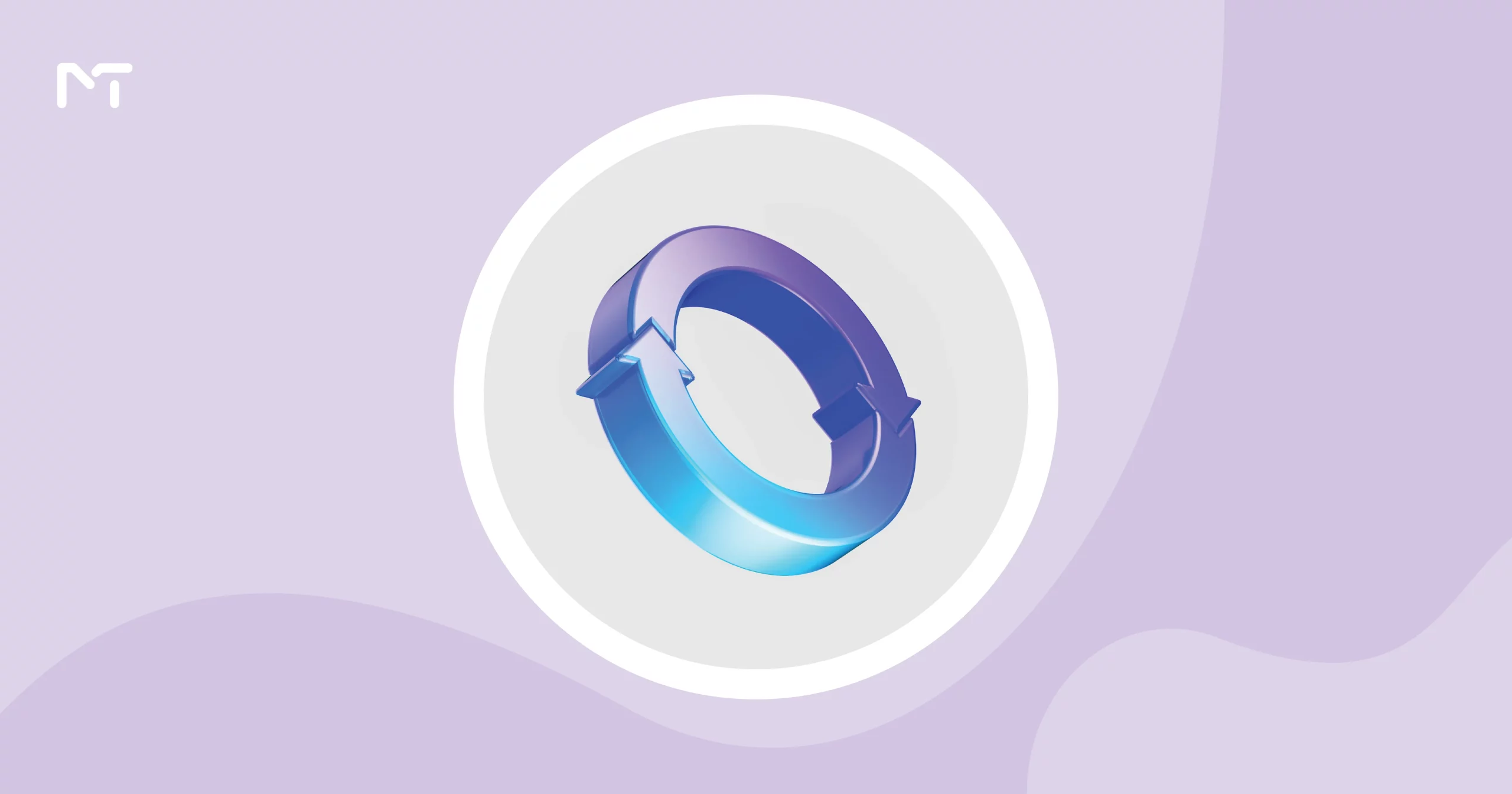
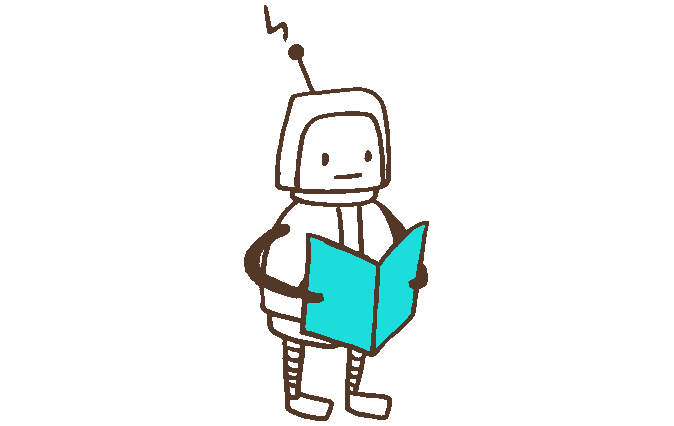

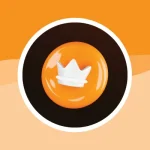

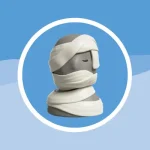
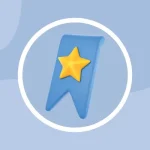
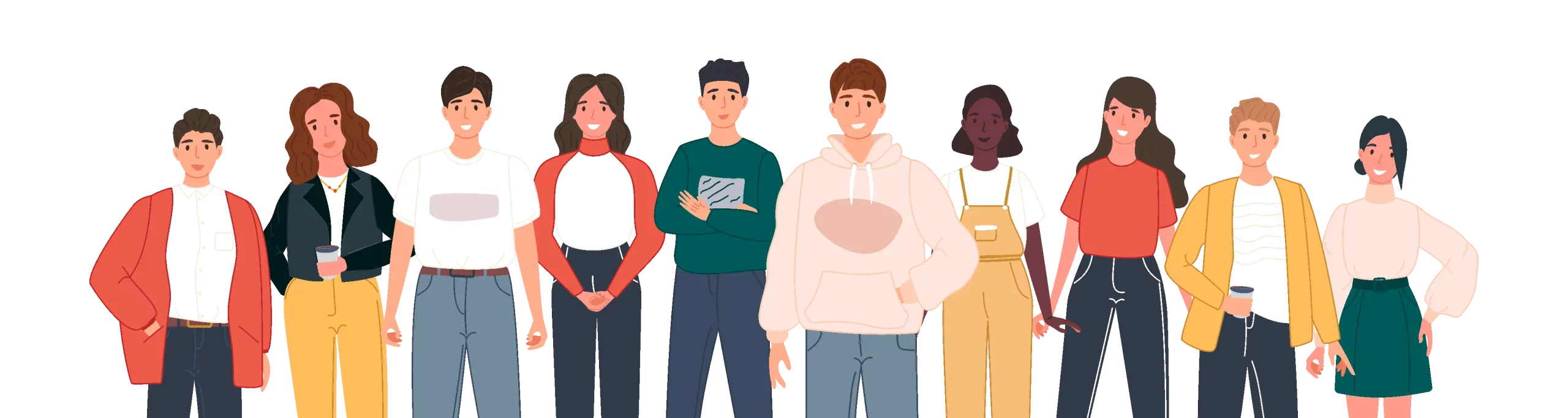
Leave a Reply