In this article, you’ll discover how to fix Telegram FloodWait error fast using simple, effective methods. We’ll walk you through what the error actually means, why it happens, and how to avoid it in the future. Whether you’re a channel admin, bot developer, or an active user managing group messages, understanding this error can help you keep your workflow smooth and uninterrupted. Avoiding Telegram’s rate limits can also improve user experience, save time, and prevent unnecessary account restrictions. By the end of this guide, you’ll be equipped with practical tools to handle this issue confidently and efficiently.
What Is the Telegram FloodWait Error?
The FloodWait error is Telegram’s way of telling you to slow down. It appears when you send too many messages or perform too many actions in a short amount of time. Telegram imposes rate limits to protect its infrastructure and reduce spam. When you exceed these limits, Telegram temporarily blocks further actions for a specific time — sometimes seconds, other times hours, depending on your account and activity type.
Why Does Telegram Show the FloodWait Error?
<h3>1. Exceeding API Limits</h3>
Developers or bot users may trigger this error by making too many API requests. For instance, sending bulk messages through bots or scripts without delays often results in a FloodWait response. <h3>2. Spam-Like Behavior</h3>
Actions such as joining or leaving groups repeatedly, forwarding the same message to multiple chats, or tagging many users at once can raise red flags and lead to this error. <h3>3. Channel or Group Admin Activity</h3>
Even regular users or admins can face this issue when managing large groups or channels and performing repetitive tasks, like pinning/unpinning messages or mass deletions.
In addition to handling FloodWait errors, knowing how to fix Telegram app crashes is equally important for maintaining a smooth Telegram experience. App crashes often occur due to similar causes like excessive requests or heavy usage patterns. Learning effective troubleshooting methods can help users and developers minimize downtime and improve overall reliability.
How to Fix Telegram FloodWait Error Fast: Key Solutions That Work
If you’re experiencing Telegram’s FloodWait error, here are the most effective solutions to fix it fast and reduce the chances of it happening again:
1. Wait for the Cooldown Period
The simplest and safest solution is to wait until the cooldown timer ends. If you receive a message like FloodWait: Retry in 180 seconds, stop all actions and wait. Ignoring this timer can lead to longer restrictions or even a temporary ban.
Tip: Avoid using the app during this wait time. Let the countdown finish completely.
2. Limit Message Frequency
FloodWait is often triggered by sending too many messages too quickly, especially in group chats or via bots.
- If you’re using a bot, introduce a short delay (1–3 seconds) between each message using a sleep function.
- Avoid sending bulk messages at once. Spread your actions over time.
Why it matters: Telegram’s servers detect spammy behavior and will quickly apply limits if your activity looks automated.
3. Use Multiple Accounts or Bots (With Caution)
For high-volume tasks, consider distributing your actions across several verified accounts or bots.
- Each account has its own rate limit, so balancing the load helps reduce risks.
- Important: Don’t use fake or spammy accounts. This can lead to permanent bans.
Warning: Make sure you stay within Telegram’s Terms of Service when using multiple accounts or bots.
4. Optimize Your Bot or Script Code
If you’re a developer, the best way to fix Telegram FloodWait error fast is to handle it programmatically:
- Use error-catching methods to detect
FloodWaitError. - Automatically pause your script based on the suggested wait time from the API.
- Libraries like Telethon, Pyrogram, or TDLib support these mechanisms.
Example (Python):
pythonCopyEditexcept FloodWaitError as e:
time.sleep(e.seconds)
5. Contact Telegram Support (If the Problem Persists)
If you feel you’re being wrongly rate-limited, you can reach out to Telegram via:
- @SpamBot for spam-related issues
- Telegram’s in-app support
They may not respond immediately, but for legitimate cases, they sometimes lift unnecessary restrictions or provide further guidance.
Note: Be clear, respectful, and detailed when explaining your issue to increase your chances of receiving help.
Pro Tips to Avoid the FloodWait Error in the Future
<h3>✔ Space Out Your Actions</h3>
Instead of sending 50 messages in one minute, send them gradually over time. Telegram prefers natural, human-like usage. <h3>✔ Avoid Automation Abuse</h3>
If you’re automating tasks (through bots or scripts), avoid behaviors that resemble spam. Spread out tasks or set smarter limits to ensure compliance with Telegram’s usage rules. <h3>✔ Monitor API Usage</h3>
If you’re a developer, stay within the Telegram Bot API rate limits — this includes messages per second and per minute caps. Use built-in libraries that automatically handle retries and throttling.
To ensure smooth automation, understanding How to Use Telegram API to Automate Your Bot is essential. Proper API usage helps you manage rate limits effectively, preventing FloodWait errors and improving bot performance.
Best Practices When You Encounter the Error
To fix Telegram FloodWait error fast, combine patience with technical strategies. A good approach is to log when and how the error occurs so you can fine-tune your activity patterns. If you’re working with automation, create buffers and monitor usage live to detect the early signs of hitting a rate limit.
Staying compliant not only avoids errors but also ensures long-term stability for your Telegram presence, whether personal or professional.
Staying compliant not only avoids errors but also ensures long-term stability for your Telegram presence, whether personal or professional. Another helpful tip is to learn from broader device performance insights. For example, understanding How to Fix High Battery and Data Usage on Telegram can help optimize overall app behavior, reducing interruptions caused by excessive resource drain.
Common Causes of FloodWait Errors
| Cause | Who It Affects | Example |
|---|---|---|
| Exceeding API limits | Developers, Bot Users | Sending bulk messages without delays |
| Spam-like behavior | General users | Forwarding the same message repeatedly or tagging many users |
| Channel/Admin activity | Admins | Pinning/unpinning multiple messages or mass deletions |
Step-by-Step Solutions to Fix FloodWait Error Fast
Before diving into the solutions, it’s important to understand that FloodWait errors are temporary safeguards, not permanent restrictions. Implementing the right strategies can help you resume normal activity quickly and prevent repeated blocks. The following step-by-step methods are practical, safe, and effective ways to fix Telegram FloodWait error fast while keeping your account compliant with Telegram’s limits.
- Wait for the Cooldown Period
Always respect the timer. Ignoring it can trigger longer restrictions or temporary bans. - Limit Message Frequency
Space out messages over time. For bots, implement 1–3 second delays between messages. - Use Multiple Verified Accounts or Bots (Carefully)
Spread high-volume actions across accounts. Ensure all accounts comply with Telegram’s Terms of Service. - Optimize Your Bot or Script Code
Developers can catchFloodWaitErrorand automatically pause scripts based on the suggested wait time.
Example using Python (Telethon/Pyrogram):try: # your code except FloodWaitError as e: time.sleep(e.seconds) - Contact Telegram Support
If restrictions seem unfair:- Use @SpamBot for spam-related issues
- Telegram in-app support
Pro Tips to Avoid FloodWait in the Future
- Space Out Actions: Spread messages and actions to mimic natural usage.
- Avoid Automation Abuse: Smarter rate-limiting reduces errors.
- Monitor API Usage: Use libraries like Telethon or Pyrogram that handle retries automatically.
- Log Patterns: Track when FloodWait occurs to fine-tune workflows.
“Properly managing bot automation and respecting rate limits is the difference between sustainable Telegram growth and repeated errors.” — Sophie Renard, Digital Monetization Strategist
Advanced Techniques for Developers
- Implement Dynamic Rate Limits: Adjust based on account type, group size, and Telegram’s recommendations.
- Use Queue Systems: Buffer messages for high-volume tasks to prevent spikes.
- Analyze Logs Regularly: Detect patterns in FloodWait occurrences and optimize bot scripts.
Real-World Data: FloodWait Impact
| Scenario | Avg Cooldown | Recommended Action |
|---|---|---|
| Small group (<500 members) | 10–30 sec | Moderate message spacing |
| Medium group (500–5000 members) | 1–5 min | Use minor delays in scripts |
| Large channels (>5000 members) | 5–30 min | Distribute actions across accounts |
Statistics from MemberTel’s Telegram audits in 2025 show that over 60% of bot-triggered FloodWait errors occur due to unoptimized bulk messaging.
Frequently Asked Questions (FAQ)
Q1: Can FloodWait cause permanent bans?
Rarely. Temporary restrictions are more common unless Terms of Service are violated repeatedly.
Q2: Will spacing out messages completely prevent FloodWait?
Not always. Admin tasks and API-heavy actions still require monitoring and rate management.
Q3: Are multiple bots safer than one bot?
Yes, if each bot is verified and follows rate limits. Never use spam or fake accounts.
Q4: Does FloodWait affect only bots?
No. Heavy activity from regular users or admins can also trigger the error.
Q5: How does monitoring app performance help?
High CPU, memory usage, or app crashes can amplify delays and errors. Optimizing app usage reduces interruptions.
Future Outlook
Telegram plans to improve dynamic rate limiting in 2025, offering smarter throttling based on user behavior. This means FloodWait errors may become less frequent for legitimate high-volume users, especially developers implementing best practices.
Conclusion
The FloodWait error can be frustrating, but it’s Telegram’s built-in system for managing fair usage and reducing spam. Fortunately, with the methods covered in this guide, you now know how to fix Telegram FloodWait error fast and how to prevent it in the future. By spacing out your actions, optimizing bot behavior, and being mindful of usage patterns, you can continue using Telegram efficiently without interruption.
Similarly, understanding how to fix issues like How to Fix ‘This Channel Cannot Be Displayed’ on Telegram can be highly beneficial. This error commonly arises due to channel privacy settings or access restrictions, and knowing how to resolve it allows users to access important content without hassle. Mastering these troubleshooting skills not only improves your Telegram experience but also helps maintain seamless communication, especially if you manage multiple channels or large groups.
For personalized guidance on managing high-volume channels, bots, or group actions, reach out to @MemberTelSupport — our team provides expertise in Telegram optimization, automation, and error management.
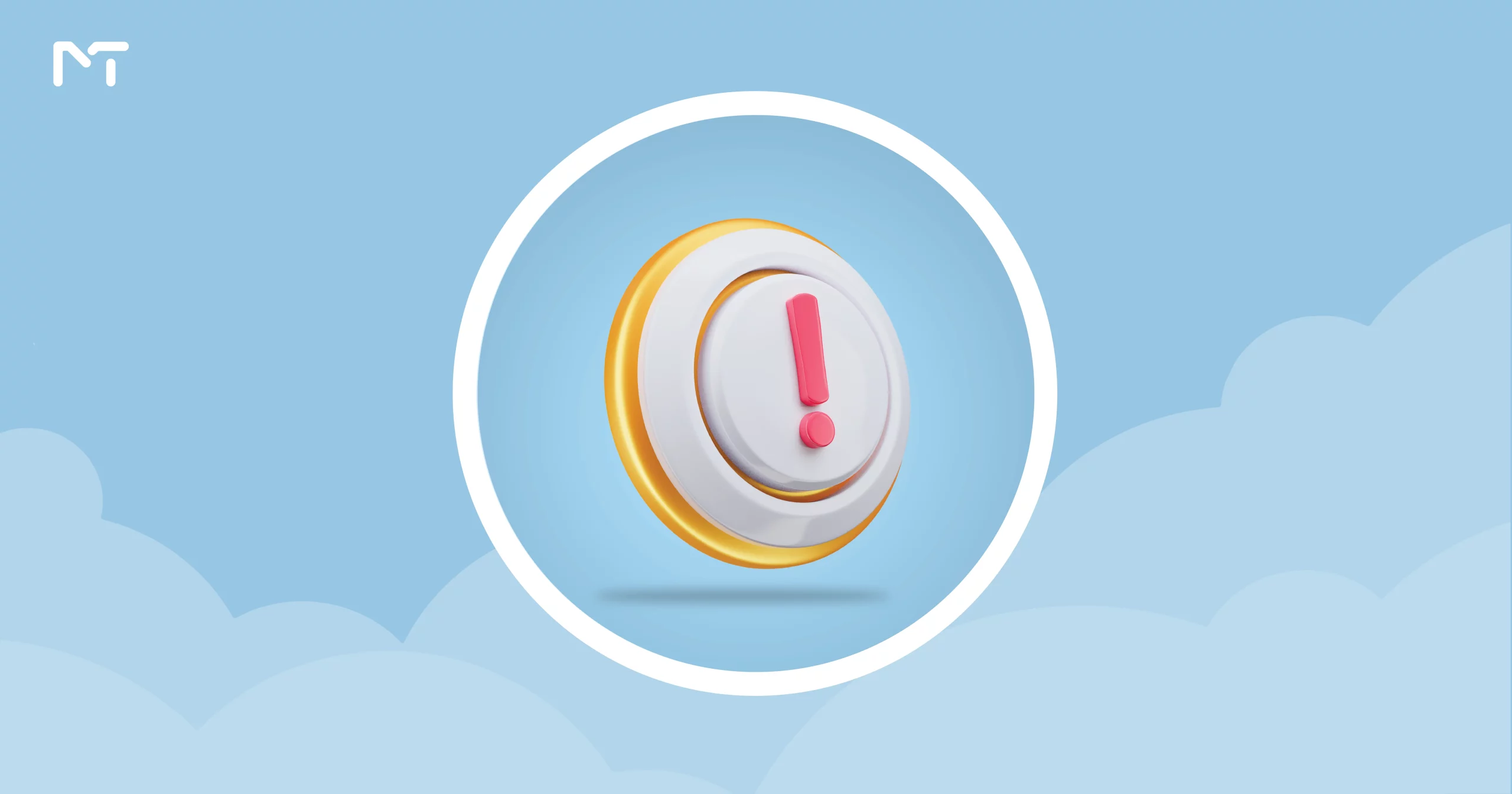
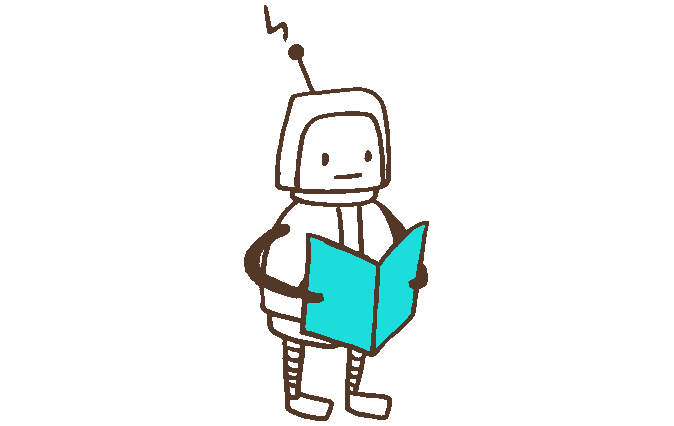

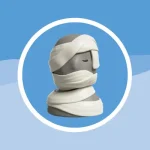
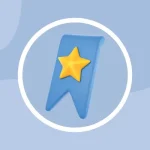
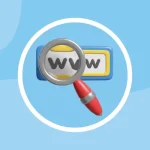

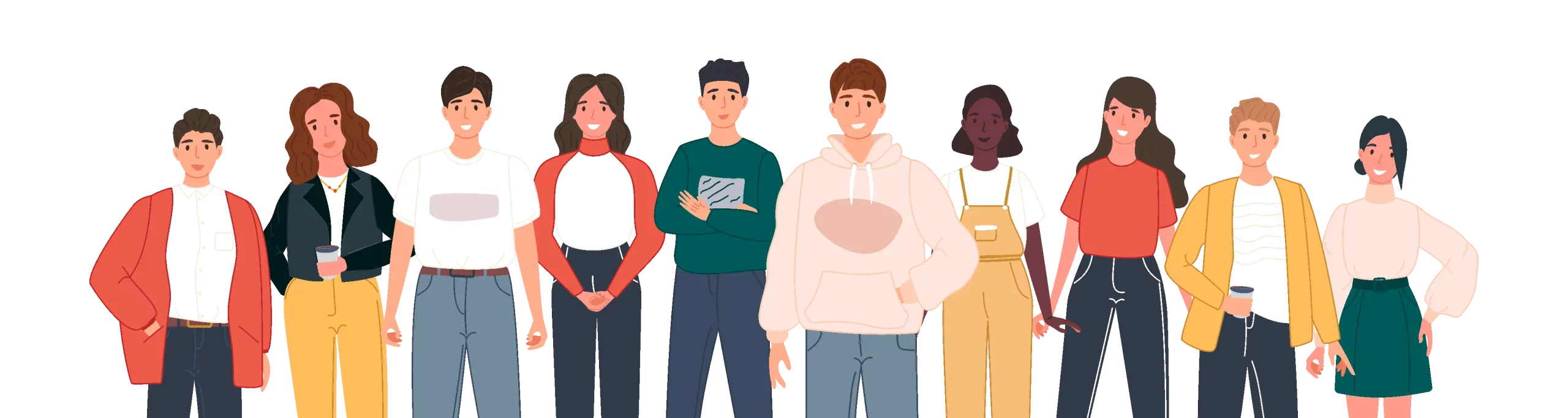
Leave a Reply